1. COmanage Match Structure
COmanage Match is a standalone Identity Matching solution that can work with, but does not require the use of, COmanage Registry. Learn more about Identity Matching...
COmanage Match is a multi-tenant application. You could have multiple instances (Matchgrids) supported by the same COmanage Match installation.
2. COmanage Match Concepts
- Matchgrid - Each tenant is called a Matchgrid. Most deployment models are likely to only need a single Matchgrid.
- Attributes - A Matchgrid is configured with one or more Attributes, which are the data fields used for matching operations.
- Match Rules - Matching operations are governed by Match Rules and Rule Attributes.
- Match Sources (Systems of Record) - Inbound requests are grouped by System of Record as defined in the ID Match API.
- Match Reference ID - Match uses a reference identifier identifier links items together - two records within the matchgrid will have the same reference identifier.
3. Access Permissions
3.1. Application Permissions
COmanage Match web application has a relatively simple permissions model with a limited number of user types. All users are set up by the Platform Administrator, the first of which is established during Match Installation.
See the user types and details about how to configure users on the Match Permissions reference page.
3.2. API Permissions
COmanage Match supports three types of API Users each with a different access scope. Platform Administrators may define API permissions for the overall platform, and API access to Matchgrids or Systems of Records may be set by the Platform or Matchgrid Administrator.
See the user types and details about how to configure API users on the Match API Users reference page. Also refer to the For Match Developers page for more details.
3.3. Web Interface for Setting/Managing Permissions
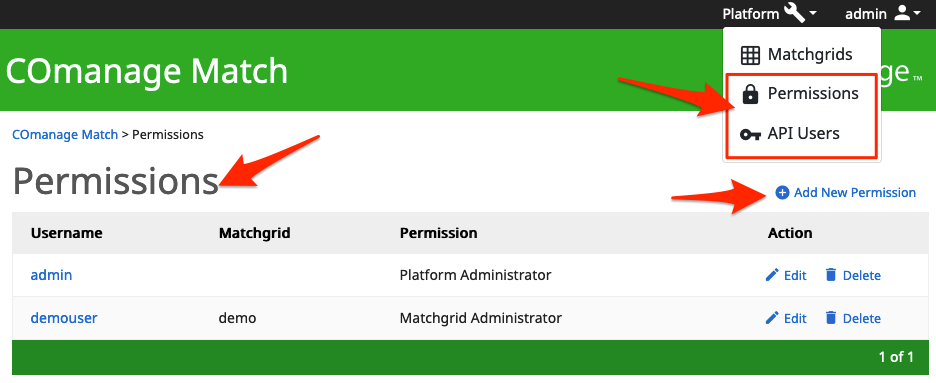 There are two ways to access the list of users that have access to your Matchgrids:
There are two ways to access the list of users that have access to your Matchgrids:
- Platform Menu: This method (shown above) is available only to Platform Administrators. Both Application and API permissions may be accessed by this method.
- Matchgrid Configuration Menu: This method is available to Platform and Matchgrid Administrators. Only API Permissions may be accessed by this method. See section 3.4 to the right of this page for more information about the Matchgrid configuration menu.
Regardless of the type of permissions that you are affecting, you may edit an existing permission by clicking the "edit" action of the permission that you want to edit. You may create a new permission by clicking the "Add New Permission" link above the table of permissions on the right side.
4. Working with Matchgrids
A Matchgrid is the core element of the matching system of COmanage Match.
4.1. Viewing Matchgrids
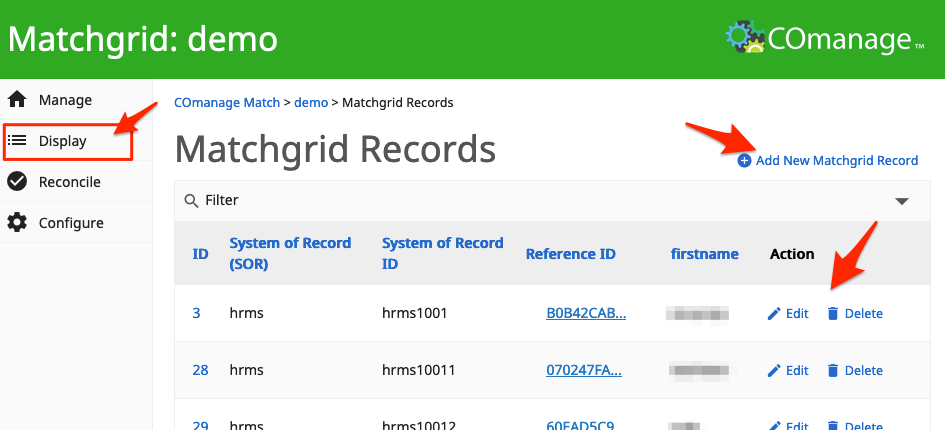 Anyone who has permission to view a Matchgrid is able to see a list of Matchgrid records by clicking on the Display option in the menu on the left of an Open Matchgrid. From this display one may view, add, edit and delete Matchgrid records. See important details about affecting Matchgrid Records on the Manually Viewing and Editing Matchgrid Records page.
Anyone who has permission to view a Matchgrid is able to see a list of Matchgrid records by clicking on the Display option in the menu on the left of an Open Matchgrid. From this display one may view, add, edit and delete Matchgrid records. See important details about affecting Matchgrid Records on the Manually Viewing and Editing Matchgrid Records page.
4.2. Building a Matchgrid
When Attributes are defined or updated, the Matchgrid must be built. This process sets up the COmanage Match database to enable match rules to be run. The "Build" function can be found on the Matchgrid Configuration page (see section 3.4 to the right of this page). Important details about building Matchgrids can be found on the Match Attributes page.
5. Configuring Matchgrids
5.1. Manage Matchgrids
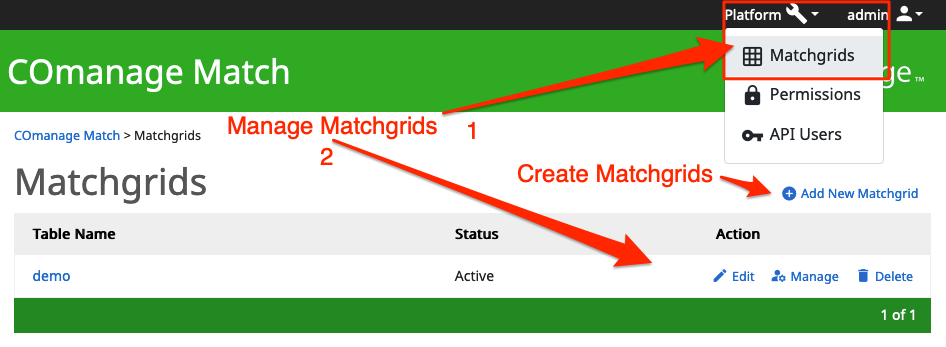 Once established, Matchgrids may be managed by either the Platform or Matchgrid administrator. To manage Matchgrids you will follow the following steps:
Once established, Matchgrids may be managed by either the Platform or Matchgrid administrator. To manage Matchgrids you will follow the following steps:
- From the Platform menu, select "Matchgrids". This action will display a list of Matchgrids and allow you to edit and create them.
Please refer to the Matchgrids reference page for details.
5.2. Create Matchgrids
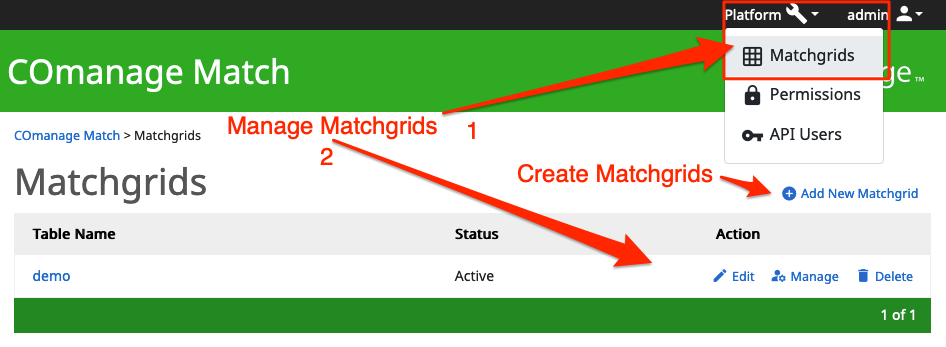 To create Matchgrids, you must be signed in as a Platform Administrator. To create Matchgrids you will follow the following steps:
To create Matchgrids, you must be signed in as a Platform Administrator. To create Matchgrids you will follow the following steps:
- Navigate to the screen to manage Matchgrids (see the section above)
- To the right and above the table of Matchgrids, click the "Add New Matchgrid" link to open a form where you will define your new Matchgrid.
- Fill in the form with the Matchgrid attributes and click the Save button to create a Matchgrid.
Screenshot of creating a matchgrid. and instructions on how to create a matchgrid.
Please refer to the Matchgrids reference page for important details about Matchgrid attributes including names, and the meanings of the status designations.
5.3. Open Matchgrids
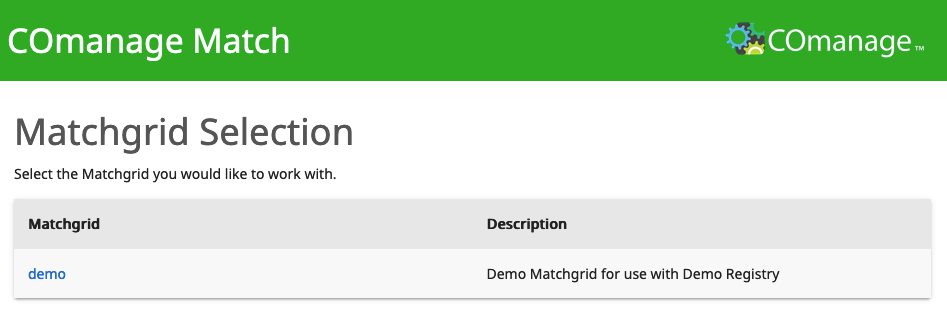 You may open a Matchgrid from Matchgrid Selection page in the web application that is accessed by clicking on the "COmanage Match" link in the breadcrumbs or page header. All active matchgrids that the signed in user may access will be displayed in this list.
You may open a Matchgrid from Matchgrid Selection page in the web application that is accessed by clicking on the "COmanage Match" link in the breadcrumbs or page header. All active matchgrids that the signed in user may access will be displayed in this list.
To open a Matchgrid, click on its name.
5.4. Matchgrid Configuration
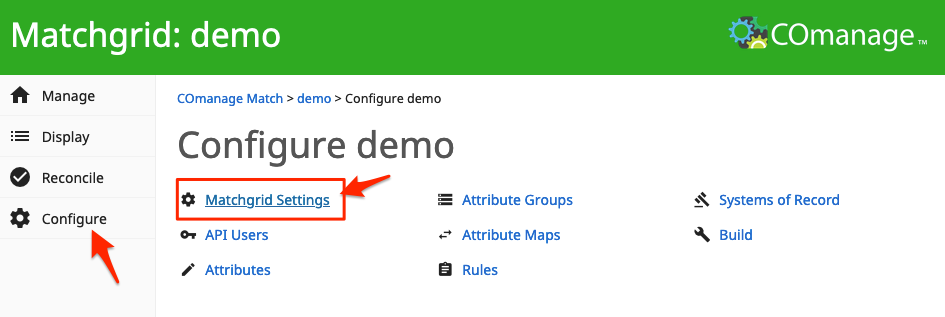 All Matchgrid configurations (including the Matchgrid Settings) can be found in the configuration menu of an open Matchgrid. The Configuration menu is available to either the Platform or Matchgrid administrators.
All Matchgrid configurations (including the Matchgrid Settings) can be found in the configuration menu of an open Matchgrid. The Configuration menu is available to either the Platform or Matchgrid administrators.
5.5. Establish Matchgrid Settings
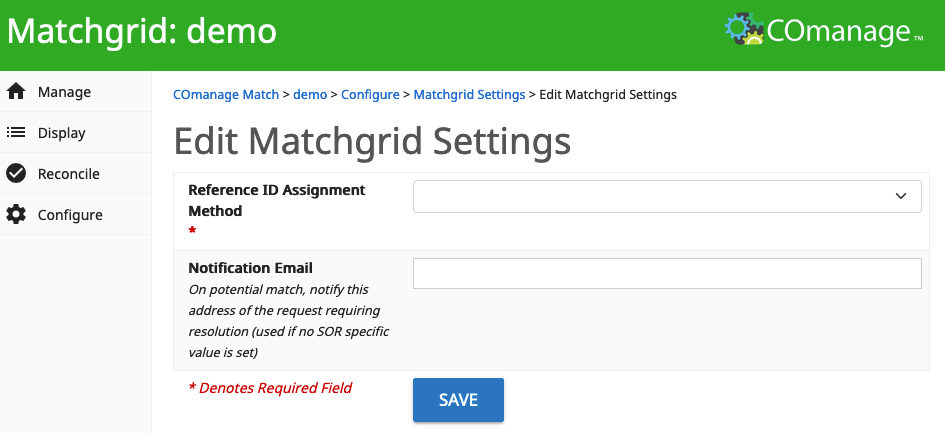 By selecting "Matchgrid Settings" from a Matchgrid configuration menu one may set the method/format for the Match Reference ID and the email address of the person or group that should be notified when there are potential matches that need to be reviewed.
By selecting "Matchgrid Settings" from a Matchgrid configuration menu one may set the method/format for the Match Reference ID and the email address of the person or group that should be notified when there are potential matches that need to be reviewed.
Please refer to the Matchgrids reference page for important details about Matchgrid settings. Also see the Resolving Potential Matches page for more details about notifications.