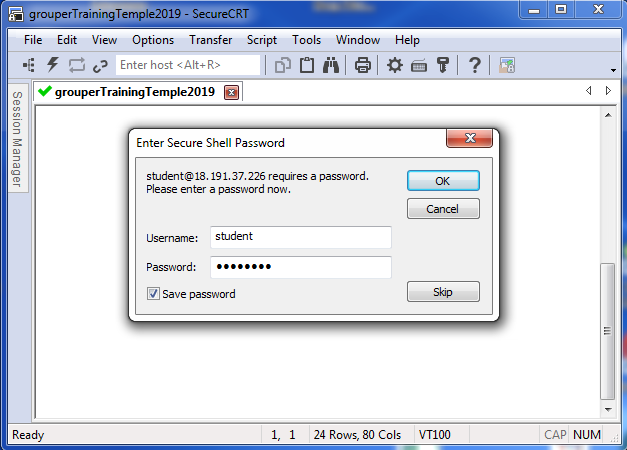Instructors will provide students with credentials and IP addresses to connect to the AWS training environment. Students will need an SSH client which is capable of establishing a SSH terminal session as well as port forwarding. Brief instructions are provided below for popular SSH clients. Students should forward local ports to the following ports on the AWS side of the tunnel:
- port 8443 - HTTPS access to Grouper, phpMyAdmin, phpLdapAdmin, Shib IdP, Shib SP
- port 15672 - HTTP port to access the RabbitMQ admin interface
OpenSSH
OpenSSH provides the command line ssh client found on most UNIX/Linux/Mac systems.
On Mac, open Finder → Utilties → Terminal
$ ssh -L 8443:localhost:8443 -L 15672:localhost:15672 $USERNAME@$IP_ADDRESS
Windows PuTTY
PuTTY is SSH client/terminal software frequently used on Windows operating systems, but also available on Linux systems. Configuration of connections and tunnels is configured using a GUI. See the screen captures below.
Download putty
Start a session, to the IP address at AWS
Click on SSH, tunnels
Add one for 8443, and 15672
Windows SecureCRT
This is a windows program that might be on your computer from your work. It is not free. So if you dont have SecureCRT already, putty is preferred (above)
Open SecureCRT
File → Connect in Tab/Tile
Click the plus sign to make a new session (if you havent connected before)
Protocol SSH2
Enter the IP address and username from the google doc of passwords next to your name (note, this is not your IP address
Enter a name for the connection so you can find it later
Right click and go to properties on that connection
Add port forwarding for the browser (8443) and rabbitmq (15672)
Connect, save password (from google doc of passwords)