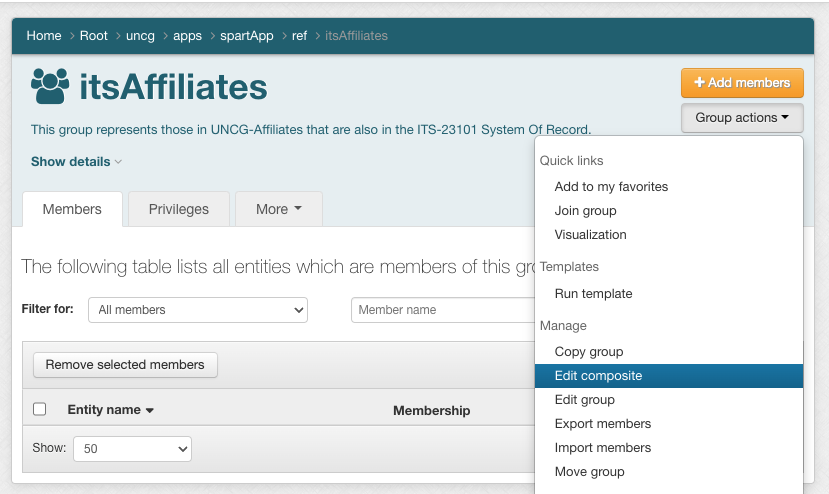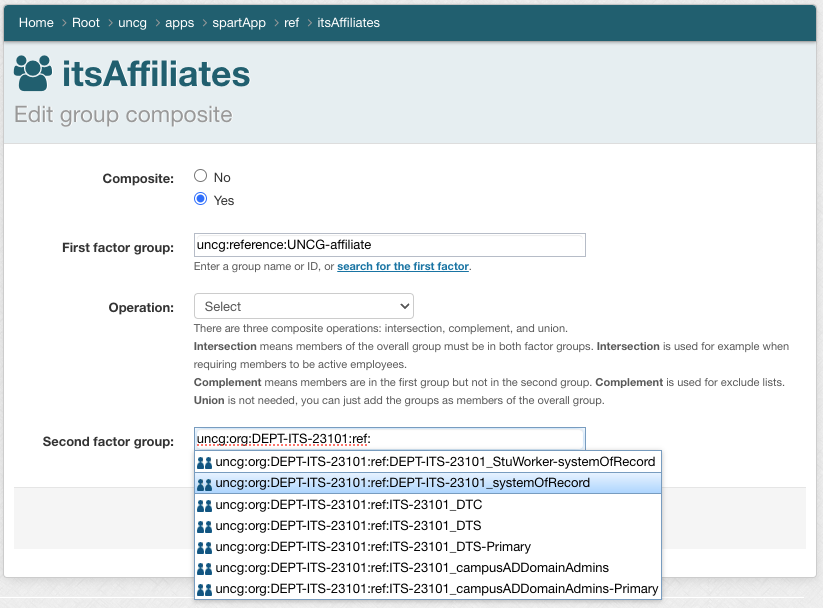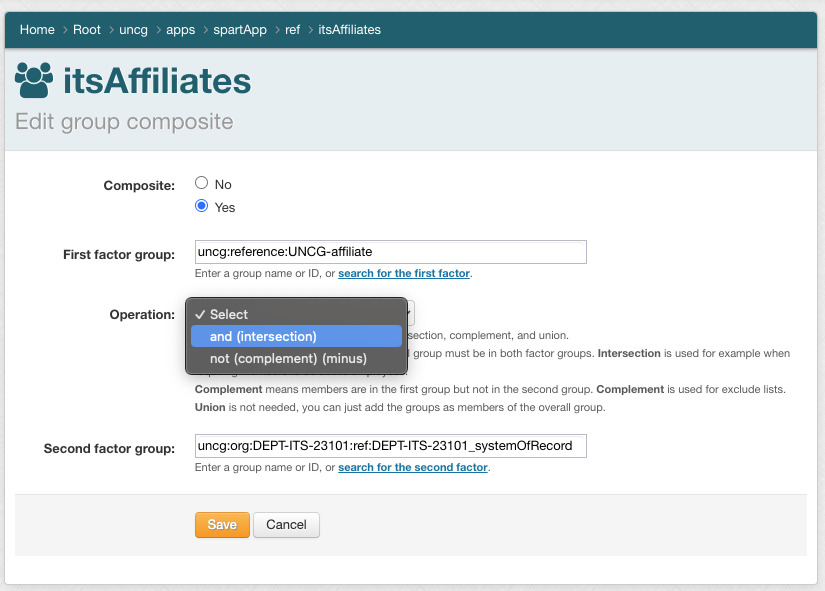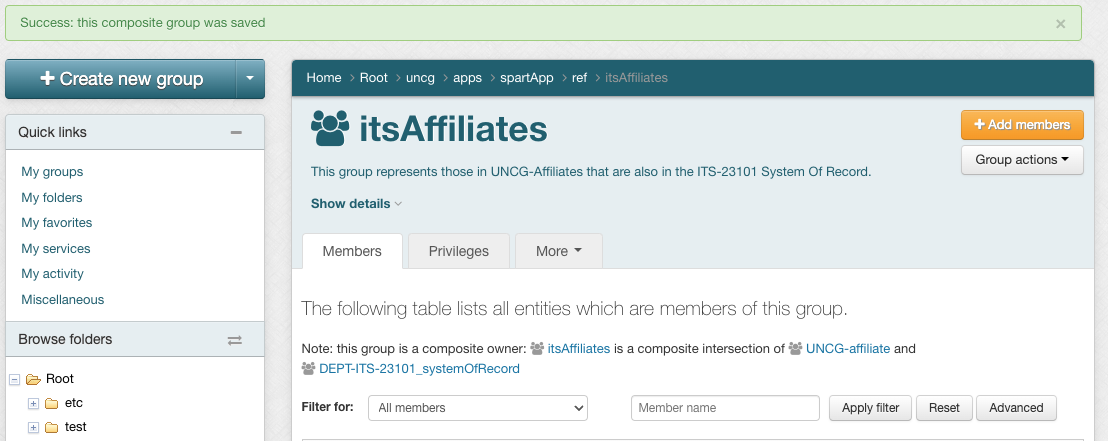1.1. Summary
Grouper allows you to create composites in a couple of ways.
- UNION are the adding of 2 or more groups as members of a third, the same as adding individual members.
In addition, Grouper allows you to use two existing groups (called "factors") to define a third (composite) group. You may combine two groups in the following ways:
- INTERSECTION includes entities that belong to both of two original (factor) groups – "members-in-common"
- COMPLEMENT includes entities that belong to the primary ("left) factor group who are not also members of the secondary ("right") factor group – "left minus right"
1.2. Requirements
UPDATE GROUP privilege or greater is required on the composite group and VIEW,READ GROUP on the factor groups.
1.3. Process
To create a composite group:
For this example, we are going to create a group itsAffiliates whose members are both in UNCG-affiliate as well as the ITS department's system-of-record.
- Create the group that will contain the composite (e.g. uncg:apps:spartApp:ref:itsAffiliates)
- Either create the factor groups like the composite was created, or note the location of the existing groups. In this example, we will be using uncg:reference:UNCG-affiliate and uncg:org:DEPT-ITS-23101:ref:DEPT-ITS-23101_systemOfRecord.
- In the composite group, go to "Group actions", then "Edit composite"
- Set Composite to Yes, then find your first and second factors by searching for them in the given fields and selecting the group when it's returned.
- Select the desired operation from the drop-down.
- Click "Save". This will assign the composite to the group.