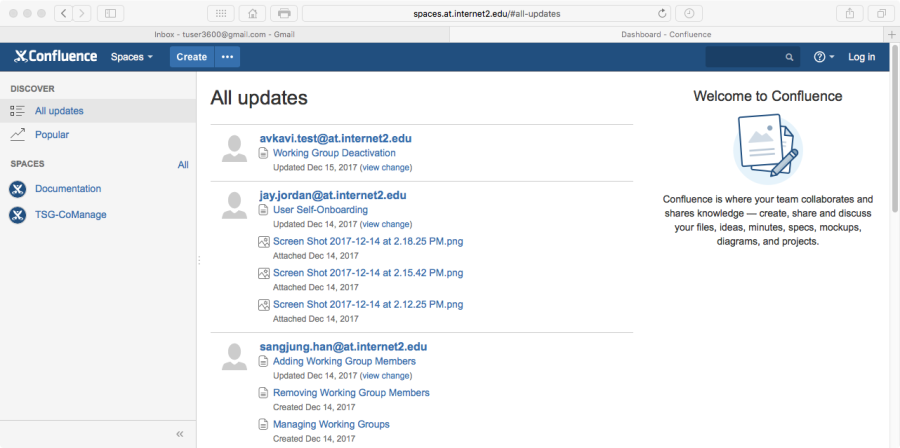This document lists a set of steps that users can follow to on-board themselves on to the Collaboration Environment.
Begin the enrollment process by navigating to a service like http://spaces.at.internet2.edu.
Click the login link in the upper right corner.
Select your Organization
Select your Organization(Identity Provider) from the drop-down list offered.
Login with your Organizational Credentials
Log in using the credentials you use with your Organizational ID.
Proceed to registration
You will now be prompted to register yourself into the Internet2 Collaborative Platform. Click the "Proceed to Registration" button. This will use the Organizational ID you used in the previous step.
Begin signing up
You will be prompted to enter some information about yourself. Click the "Begin" button to proceed.
Add some details about yourself
Please consider adding as much information as you can; this will help us identify you better (in other words, create a unique credential).
Scroll down and agree to the terms and conditions
After you click Submit you'll be asked to check your email. If you don't see an email, check your Spam folder.
Click the link in the email, then click Accept to accept your invitation.
Log in to COmanage.
You will see your available collaborations.