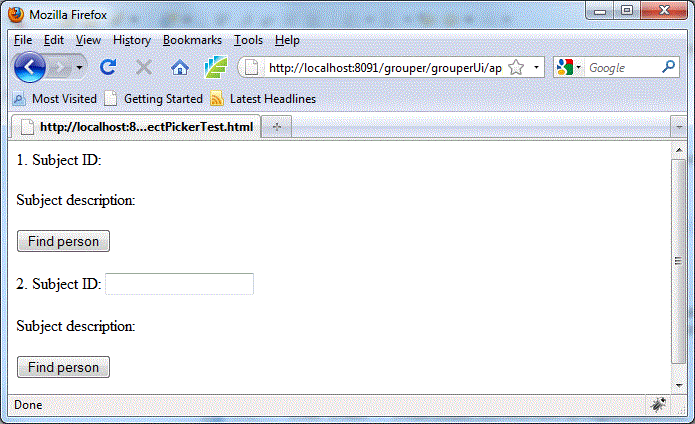
The Grouper subject picker picker is a lightweight embeddable UI component which can help external applications (or Grouper itself) to find subjects to put into textfields or hidden fields or drop downs or whatever. This is available for Grouper 1.6+.
Here is a simple app screen. The URL says grouper, but it could be any URL.
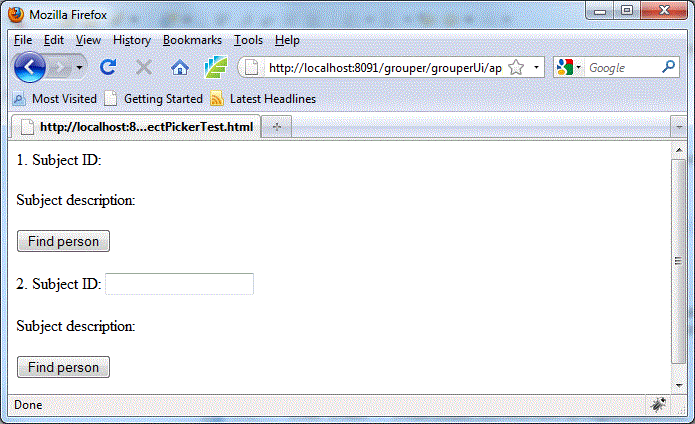
There are two fields which need subjects selected, one just goes to a label on the screen, one to a textfield. When clicking on find person, this screen appears as a popup
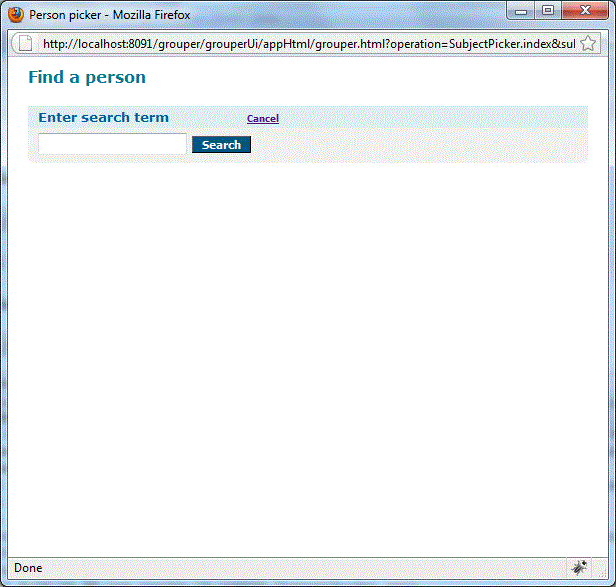
This screen above is hosted in the Grouper UI. It is assumed there is singlesign on between the two applications for good usability. If there isnt, then the user would need to login to Grouper (I dont think the subject picker can be used anonymously). Since it is a popup there should be fewer problems with cross site browser plugin blockers (e.g. for ajax)
Now a subject can be searched for. Its results will populate with ajax. Note: there is a subject picker "name" that links the picker with a config file. That config file specifies which sources are to be used for searching, and if there is a group the results need to be in (e.g. only people who are active employees should be returned).
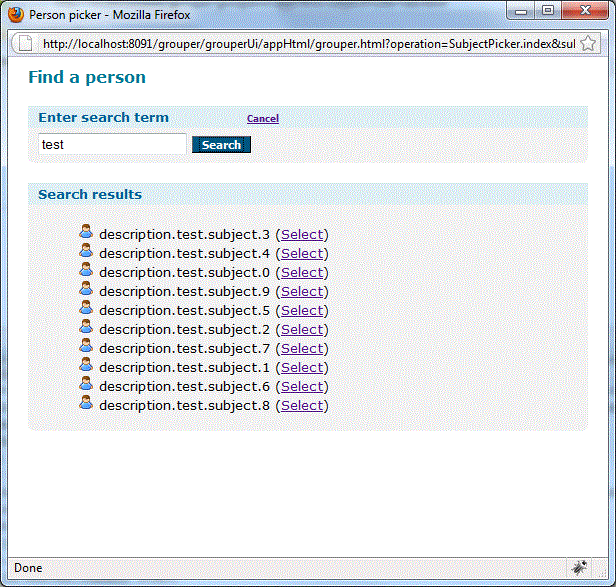
Now another search can take place, or one of the subjects can be selected. If the subject is selected, then the window will close, and the calling window will get a javascript call with the subject chosen (the label, the id, and the subject object (if configured to send that). The calling page can easily take that and put it in a hidden field, a textfield, a label, etc with a little javascript. We cna give examples of any javascript people will need.
So the bottom line is that with some Javascript, and some configuring of properties files in the Grouper UI, any web application can have a customized subject picker. Here is the calling page with the subject selected
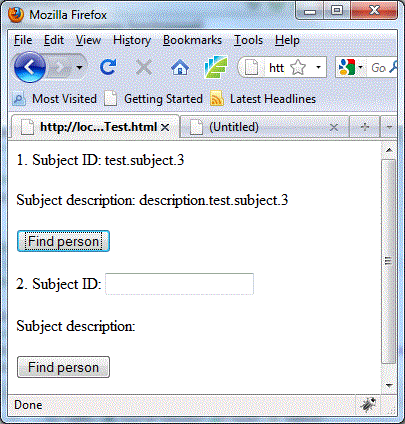
Subject pickers (you can have multiple at your site, customized for each application), have a lot of settings which are available. So to avoid having to set common settings in each subject picker instance, there are default settings. In the media.properties you can configure defaults for any of the subject picker settings. Note, since this is the media.properties, Grouper has defaults built in, and you can override those defaults:
################################## ## Subject picker ## subject picker config defaults # if the subject should be sent back to the calling page in javascript object subjectPicker.defaultSettings.sendSubjectJsonToCallback = true #comma separated css urls (relative or absolute) for skinning this subject picker subjectPicker.defaultSettings.extraCss = # when the subject object is sent in Javascript to the caller, which fields or attributes should be sent subjectPicker.defaultSettings.subjectObject.include.subjectId = true subjectPicker.defaultSettings.subjectObject.include.sourceId = true subjectPicker.defaultSettings.subjectObject.include.name = true subjectPicker.defaultSettings.subjectObject.include.typeName = true subjectPicker.defaultSettings.subjectObject.include.description = true #comma separated list of subject attirbutes or INCLUDE_ALL_ATTRIBUTES for all #subjectObject.include.attributes = loginid,lfname #subjectObject.include.attributes = INCLUDE_ALL_ATTRIBUTES subjectPicker.defaultSettings.subjectObject.include.attributes = # put sourceIds to search in, or leave blank for all subjectPicker.defaultSettings.searchInSourceIds = ## You can configure per source how the subjects appear on screen, and customize per subject picker instance as well # Increment the index (0, 1, 2, etc) to configure multiple sources #source id we are configuring subjectPicker.defaultSettings.sourceProperties.sourceId.0 = #this is the expression language of how the subject result should appear on screen subjectPicker.defaultSettings.sourceProperties.subjectElForSource.0 = # max results that can be retrieved before the group filter resultsMustBeInGroup is applied subjectPicker.defaultSettings.maxSubjectsResultsBeforeGroupSearch = 800 # max results that can be retrieved subjectPicker.defaultSettings.maxSubjectsResults = 200 #if results must be in group, or blank for no check. e.g. put your active employee group here subjectPicker.defaultSettings.resultsMustBeInGroup = # is an actas should be applied for group operations. Generally this is GrouperSystem, though could be anyone, or blank # to act as the logged in user subjectPicker.defaultSettings.actAsSourceId = g:isa subjectPicker.defaultSettings.actAsSubjectId = GrouperSystem |
#users must be in this group to be able to login to the subjectPicker UI require.group.for.subjectPicker.logins= # if putting config files on file system and not classpath, then put the files here subjectPicker.confDir = c:/temp/subjectPicker |
This file can be blank, or could have any of the default settings above overridden:
##################################
## Subject picker
# if putting config files on file system and not classpath, then put the files here
subjectPicker.confDir = c:/temp/subjectPicker
## subject picker config defaults
# if the subject should be sent back to the calling page in javascript object
sendSubjectJsonToCallback = true
#comma separated css urls (relative or absolute) for skinning this subject picker
extraCss = ../public/assets/css/subjectPickerExample.css
#extraCss = http://localhost:8091/grouper/grouperUi/public/assets/css/subbjectPickerExample.css
# when the subject object is sent in Javascript to the caller, which fields or attributes should be sent
subjectObject.include.subjectId = true
subjectObject.include.sourceId = true
subjectObject.include.name = true
subjectObject.include.typeName = true
subjectObject.include.description = true
#comma separated list of subject attirbutes or INCLUDE_ALL_ATTRIBUTES for all
subjectObject.include.attributes =
#subjectObject.include.attributes = loginid,lfname
#subjectObject.include.attributes = INCLUDE_ALL_ATTRIBUTES
# put sourceIds to search in, or leave blank for all
#searchInSourceIds = jdbc, g:isa
## You can configure per source how the subjects appear on screen, and customize per subject picker instance as well
# Increment the index (0, 1, 2, etc) to configure multiple sources
#source id we are configuring
sourceProperties.sourceId.0 = g:isa
#this is the expression language of how the subject result should appear on screen
sourceProperties.subjectElForSource.0 = ${subject.id}
# max results that can be retrieved before the group filter resultsMustBeInGroup is applied
maxSubjectsResultsBeforeGroupSearch = 800
# max results that can be retrieved
maxSubjectsResults = 800
#if results must be in group, or blank for no check. e.g. put your active employee group here
resultsMustBeInGroup =
# is an actas should be applied for group operations. Generally this is GrouperSystem, though could be anyone, or blank
# to act as the logged in user
actAsSourceId = g:isa
actAsSubjectId = GrouperSystem
|
###################################### ## Subject picker defaults ###################################### subjectPickerDefault.header = Find a person subjectPickerDefault.title = Person picker subjectPickerDefault.searchSectionTitle = Enter search term subjectPickerDefault.searchButtonText = Search subjectPickerDefault.resultsSectionTitle = Search results subjectPickerDefault.noSearchTerm = Enter a search term subjectPickerDefault.noResultsFound = No results found subjectPickerDefault.tooManyResults = Too many results, please narrow your search. Note, a partial listing might still display. subjectPickerDefault.cancelText = Cancel |
###################################### ## Subject picker test for subject picker with name subjectPickerName ###################################### subjectPicker.subjectPickerName.title = Person picker |
Once you have the subject picker configured in the Grouper UI, you can use it from an application. Note, with this setup with Grouper as an external application, there is no way to tell that the user is coming from the application you think it is coming from. This is one reason why authentication is required, and you can clamp down on who can use the service (e.g. active members of the community). If we want more security we could pass tokens with web services or something. In the HTML of the web app that needs a subject picker, make a button with an onclick that opens the picker. You also need to pass in the element name on the screen which had its button pressed (since multiple elements could need a subject picker).
<button onclick="theWindow = window.open('http://localhost:8091/grouper/grouperUi/appHtml/grouper.html?operation=SubjectPicker.index&subjectPickerName=whatever&subjectPickerElementName=subject1','newWindow', 'scrollbars,resizable'); theWindow.focus(); return false;"
>Find person</button>
|
<script>
function grouperSubjectSelected(elementName,subjectId,subjectDescription, pickerResultSubject) {
subjectDescription = escapeHtml(subjectDescription);
subjectId = escapeHtml(subjectId);
if (pickerResultSubject.subject.attributes.loginid) {
alert(pickerResultSubject.subject.attributes.loginid[0]);
}
if (pickerResultSubject.subject.attributes.lfname) {
alert(pickerResultSubject.subject.attributes.lfname[0]);
}
if (pickerResultSubject.subject.name) {
alert(pickerResultSubject.subject.name);
}
//alert(pickerResultSubject);
document.getElementById(elementName + "DescriptionSpanId").innerHTML = subjectDescription;
if (elementName == 'subject1') {
document.getElementById(elementName + "IdSpanId").innerHTML = subjectId;
} else if (elementName == 'subject2') {
document.getElementById(elementName + "IdSpanId").value = subjectId;
} else {
alert("ERROR: Cant find elementName: " + elementName);
}
}
/** convert input into a non-null string */
function escapeHtml(input) {
input = input.replace(/&/g, "&");
input = input.replace(/</g, "<");
input = input.replace(/>/g, ">");
return input;
}
</script>
|
There is a max number of subjects to display, which is configurable. Sources also have a max. Regardless if you search for someone's subject id or net id, that result will be at the top (by subjectId and subjectIdentifier). So if the netId is "a", and that throws an exception in the source for too many results, the subject with netId "a" will still be in the results to choose. the subjectId or sourceId match will always be at the top. The results are sorted by display label.
If the number of results is less than the max results by source (i.e. no exception thrown), but more than the max for the subject picker, then an alert will display to the user, and a partial listing of results will show on the screen.
Since subjects can be limited by group, the max number of results should be less than 1000 (I think 200). This is because finding a subject who is a member of a group is an expensive operation since the matching subjects need to be returned from the source, then the subejcts need to be queried (in batches) to the grouper registry to see which are in the group. You can test it out for yourself to see what a reasonable limit is.
Note, there are browser security restrictions that prohibit applications with different domain names or ports from accessing other windows of the browser. In this case the subject picker is a popup, and it needs to call a javascript function in its
"opener". So if Grouper and the application have different domain names or ports, then you need to workaround this. Set this in the settings to an HTML file which resides in the application:
# put a URL here where the result (subjectId, sourceId, name, description) will be submitted back # blank if same domain and just call opener directly submitResultToUrl = |
asdf