Instructors will provide students with credentials and IP addresses to connect to the AWS training environment. This is "pinned" in the course slack channel. Students will need an SSH client which is capable of establishing a SSH terminal session as well as port forwarding. Brief instructions are provided below for a couple SSH clients. Students should forward the local port to the following ports on the AWS side of the tunnel:
Note, you must not have anything listening on 8443 in your computer
OpenSSH provides the command line ssh client found on most UNIX/Linux/Mac systems. This also works in windows powershell.
On Mac, open Finder → Utilties → Terminal
Copy and paste the SSH command column of the google sheet with passwords. e.g.
$ ssh -L 8443:localhost:8443 -l student a.b.c.d |
If you have Mac/Unix and want to use public key:
mkdir -p ~/.ssh chmod 700 .ssh ssh-keygen -o |
Make a config file
vi ~/.ssh/config Host gte HostName 1.2.3.4 User student LocalForward 8443 localhost:8443 LocalForward 8432 localhost:5432 LocalForward 8389 localhost:389 IdentityFile /Users/myusername/.ssh/id_rsa ServerAliveInterval 240 ServerAliveCountMax 2 |
Save public key on server
mkdir .ssh chmod 700 .ssh cd .ssh vi authorized_keys (press i to edit) <paste the public key from ~/.ssh/id_rsa> ESC : w q chmod 400 authorized_keys |
Connect to server
mchyzer@Chriss-MacBook-Pro-2 ~ % ssh gte
Last login: Wed Sep 28 06:10:06 2022 from pool-2-3-4-5.phlapa.fios.verizon.net
__| __|_ )
_| ( / Amazon Linux 2 AMI
___|\___|___|
https://aws.amazon.com/amazon-linux-2/
[student@ip-1-2-3-4 ~]$
|
PuTTY is SSH client/terminal software frequently used on Windows operating systems, but also available on Linux systems. Configuration of connections and tunnels is configured using a GUI. See the screen captures below.
Download putty
Start a session, to the IP address at AWS

Click on SSH, tunnels

Add one for 8443, and 15672

This is a windows program that might be on your computer from your work. It is not free. So if you dont have SecureCRT already, putty is preferred (above)
Open SecureCRT

File → Connect in Tab/Tile

Click the plus sign to make a new session (if you havent connected before)

Protocol SSH2

Enter the IP address and username from the google doc of passwords next to your name (note, this is not your IP address

Enter a name for the connection so you can find it later

Right click and go to properties on that connection

Add port forwarding for the browser (8443) and rabbitmq (15672)

Connect, save password (from google doc of passwords)
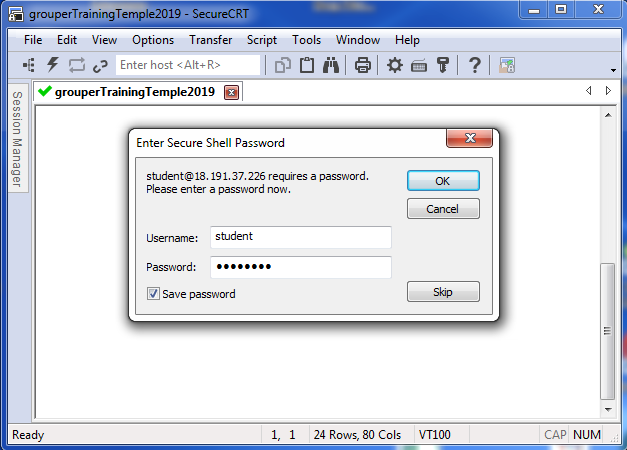
If you are having issues with the ssh session timing out after a short period of inactivity, try adding this to your ssh command line:
|