An anchor certificate will pre-validate domains for future EV certificate requests. All domains that require an EV certificate should be included in this request. If a domain is not listed in this request, you can still request an EV certificate; however, the order will be processed manually by a validator.
There is no requirement to create this EV anchor certificate but we suggest every organization follow the steps below. Please note there is only one EV anchor certificate that can be applied to each organization (school). This procedure does not change the current certificate ordering process - it is simply to help make the EV ordering process more efficient. The EV Anchor is NOT an actual certificate that can be used.
- Login to CCM
- Navigate to the Certificates Tab
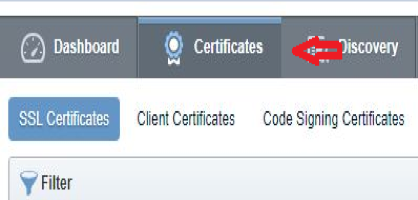
Click the Add button to Add a new Certificate request
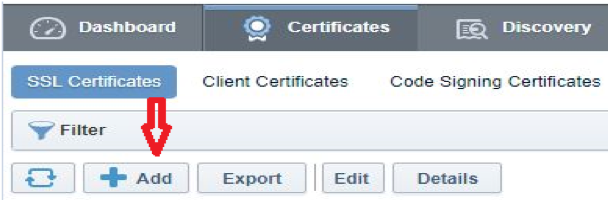
- Select the option "Manual Creation of CSR" and proceed to upload or Copy/Paste CSR
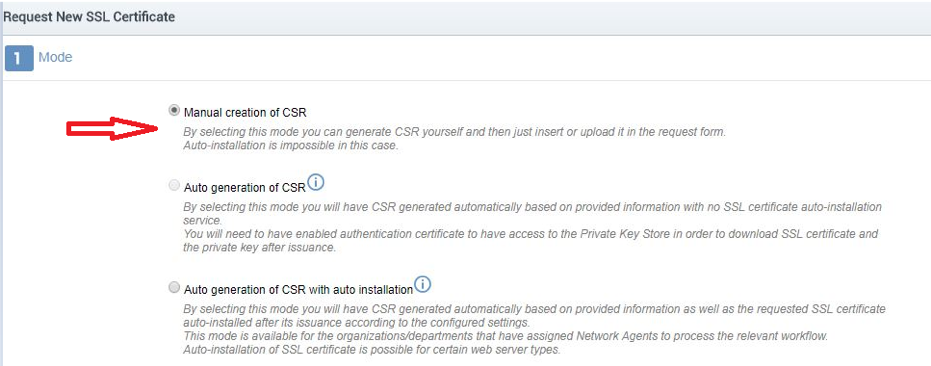
- Proceed to the next step
- Choose the Organization
- Choose the Certificate Type - EV Anchor Certificate
- Choose Term Length 1 Year
- Enter the Common Name (this can be any domain for which you need the EV Cert)
- In the SAN list, enter all domains to be secured by the EV Anchor
- Server Software does not matter in this case
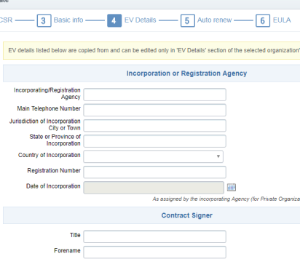
Note regarding domains: Please DO NOT include sub-domains in this certificate unless you are only authorized to order EV certificates for a particular sub-domain. The requirements for EV Enterprise RA laid out by the CA/B Forum allow unfettered issuance only of certificates at 3rd and higher domain levels from a fully validated, active EV SSL certificate. For example: Including example.com will allow you to obtain EV certs for sub1.example.com, sub2.example.com or sub1.sub2.sub3.example.com, BUT including www.example.com will only allow sub1.www.example.com, etc. Do not include any wildcards, only root domains.
- Continue to enter your incorporation, registration details and contract signer details
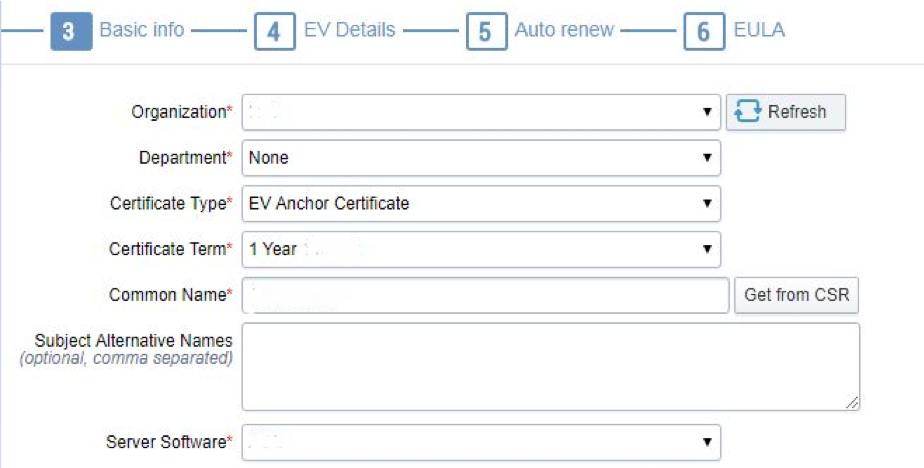
- Note that "Auto renew" is optional and can be edited in the certificate details later on.
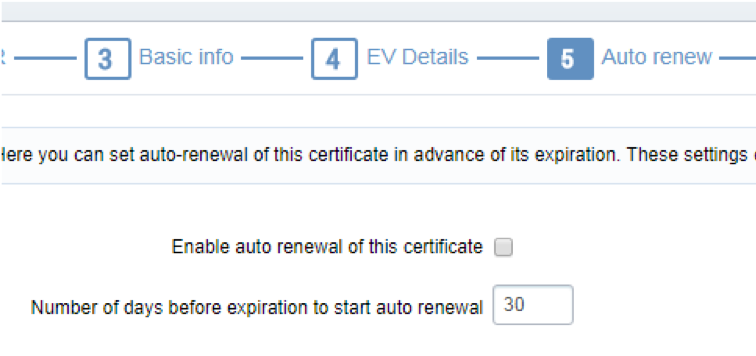
- Proceed to Subscriber and Certification agreement and select the "I agree" checkbox
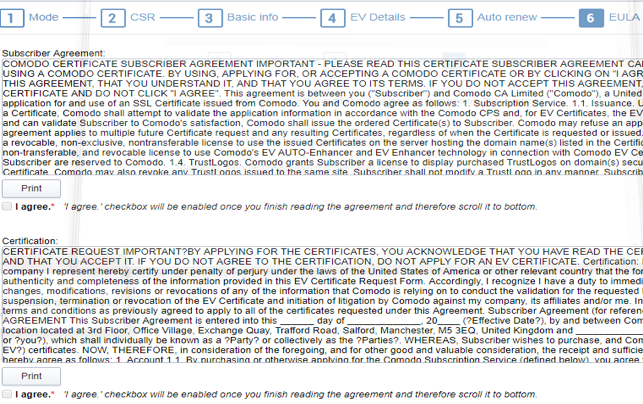
Once the request is submitted, you must have another RAO approve the request before it is final. Once the request is approved, you will receive the order number
To find the order number in the CCM Dashboard, go to Certificates > SSL Certificates > Filter to locate the certificate applied for by the common name > select Details. You will see the order number under certificate details.
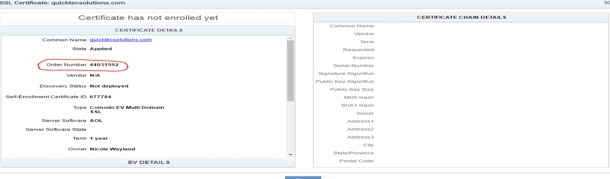
Submit a ticket to Comodo ccmvalidation@comodo.com and request an EV anchor certificate be set for your account and provide the order number. Please note the validation team may contact you with a request for additional information to verify ownership and company identity. Turnaround time for this request is dependent upon completion of this paperwork.
The EV anchor will be valid for approximately 13 months. DCV expiration notifications will be sent out for this certificate just like any other certificate from the CCM. The certificate can be renewed in the CCM or another certificate ordered. However, the validation team is to be contacted with the new order number (a renewal will generate a new order number) and request to make it an anchor certificate.
Please Note:
The primary organizational details will be set to match the details validated in the anchor cert order. IF those details are changed it will require a new anchor certificate to be created and then validated.
*The departments under the primary organization will NOT be allowed to have different details except for the Department Name. The street address, city, state, postal code, and country will become uneditable.
For additional questions/concerns, please contact validation which can be reached Monday through Friday 7 AM to 5 PM at 888-256-2608 Option #2. (Option #3 will bring you to technical support for CCM process/procedure questions).