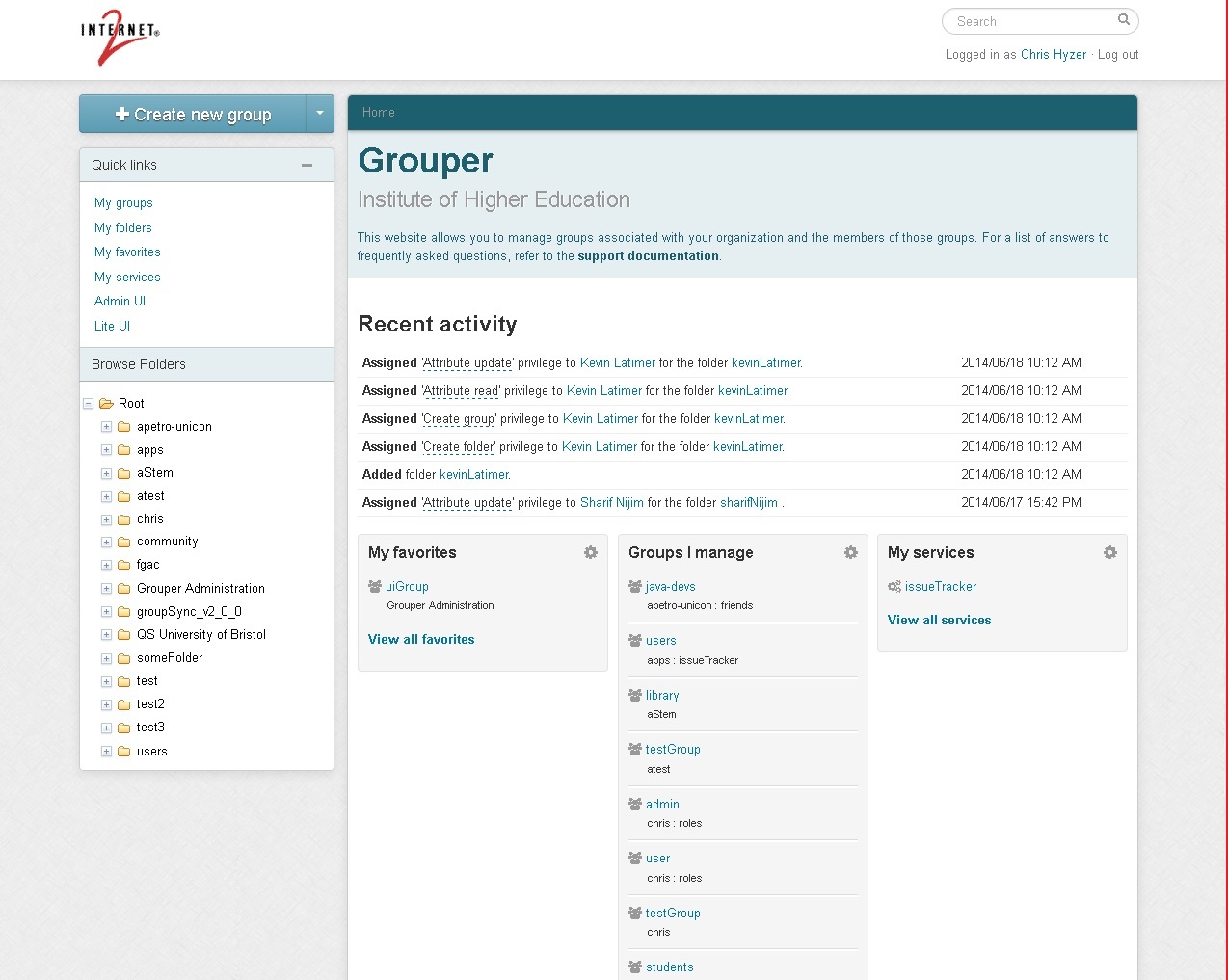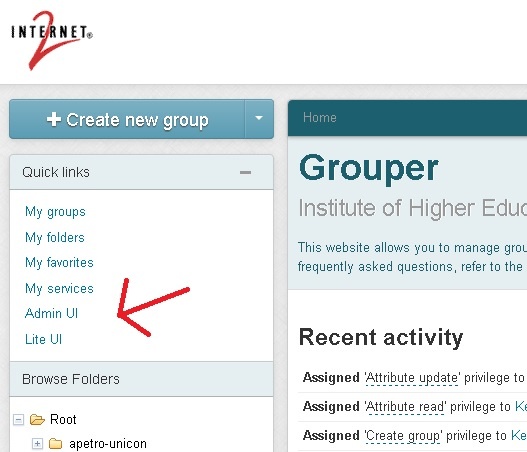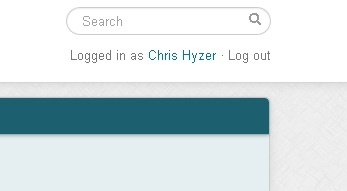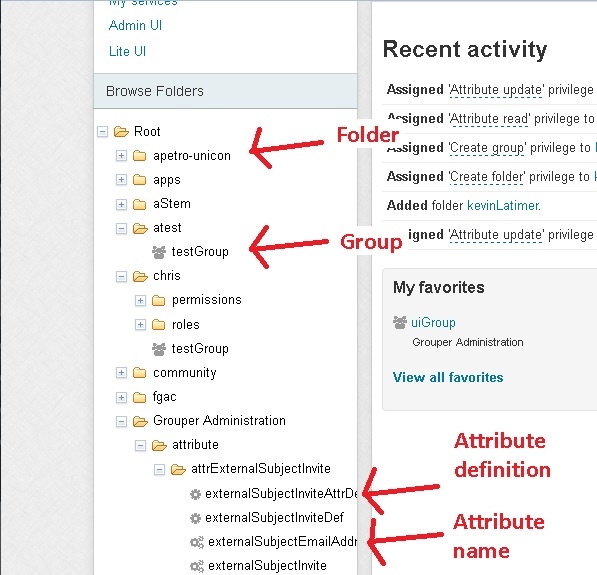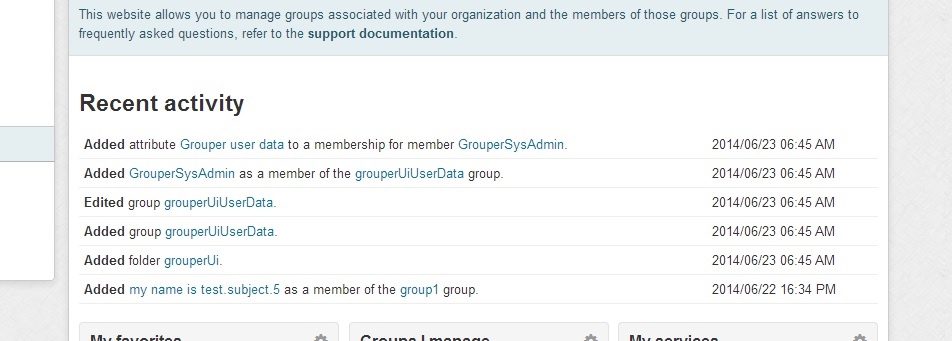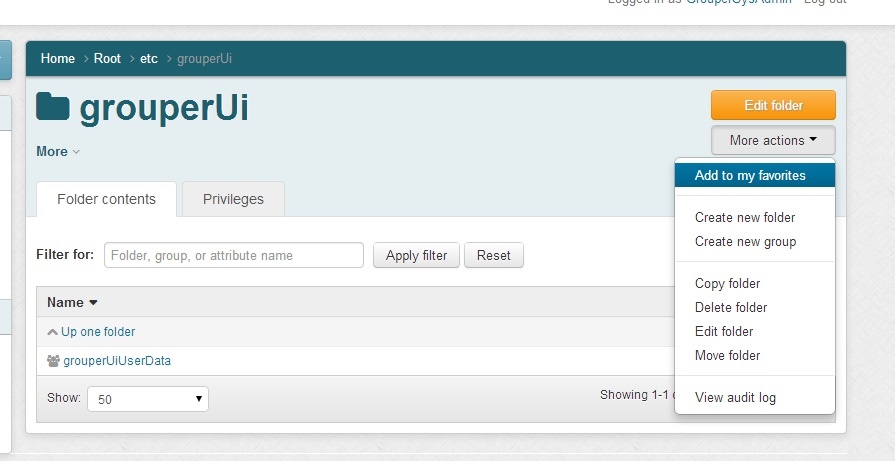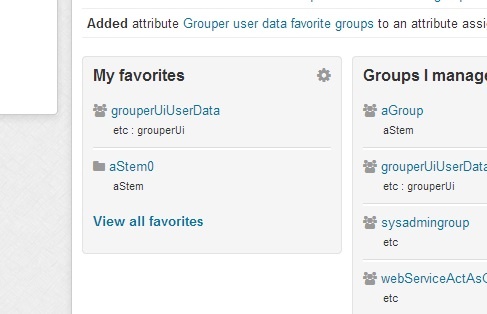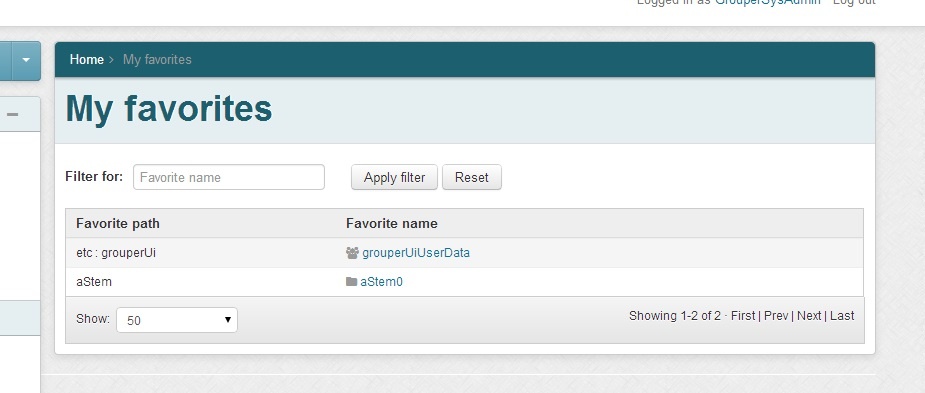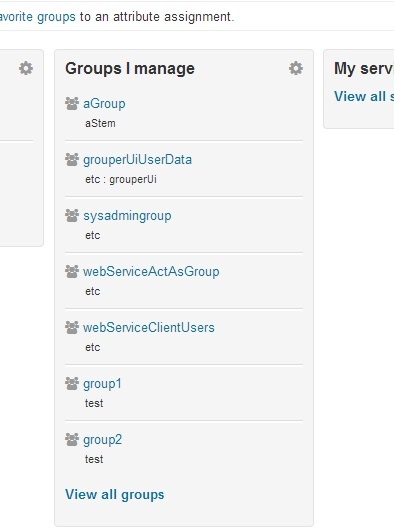In Grouper 2.2 there is a new, more usable UI which makes Grouper easy to use by end users and administrators. It co-exists with the legacy Admin UI and the Lite UIs. It is installed as the default UI (default URL) when you install the UI. This page describes the new Grouper 2.2 UI.
General information
The Grouper 2.2 UI is based on ajax. The URLs change for bookmarking and back button, but the page does not reload (so the tree can remain in a constant state)
Main screen
The main screen is a dashboard that shows a search, quick links, a tree control to browse the repository, recent tasks that the user has performed, and small windows that the user can use to find what they need in Grouper
Linking
The new Grouper UI is linked to the Admin UI and Lite UI (also called Web UIs) and vise versa.
Search
There is a search box at the top right of the main 2.2 UI screen where you can search for entities, groups, folders, attribute definitions, or attribute names
Tree browser
The tree on the left shows folder, groups, attribute definitions and attribute names. If you click on an item in the tree it will go to the main screen for that item. The folder is ajax based, it will retrieve the data as you click on items. It will only show a certain configurable number of items in a folder so there are not performance problems. The tree is secure, only items the user can see will be displayed. As edits to the registry occur, or as screens are navigated, the tree on the left will not change (so the user does not have to re-navigate). To repopulate the tree, click reload in the browser.
Recent activity
The main screen shows several line items of recent activity that the user has done. The user might need to do a similar function again and can easily find the required objects.
Quick links
The quick links on the left of the UI help the user quickly find objects they need to use. "My groups" shows groups the user can manage. "My folders" shows folders that the user manages. "My favorites" shows objects the user has tagged to be favorites. "My services" shows folders that are marked as services that the user is a member of or an admin of.
Favorites
On the object screens (as of v2.2.0 this is the Group screen, Folder screen, and Entity screen), you can use the "More actions" button to add or remove that object from favorites. A short list of favorites is available on the main screen widgets, and a link is provided to see all of the favorites. If there are objects that the user uses frequently, "favorites" can help reduce the time needed to find those objects in the registry.
Here is how to add/remove an object from favorites
Favorites widget on the main screen
Favorites screen
Groups I manage
There is a widget on the main UI, a page linked from the widget "View all groups", and a link from the "Quick links".
Quick links on main page: