- Created by Albert Wu (internet2.edu), last modified by Ming Ho on Feb 17, 2020
You are viewing an old version of this page. View the current version.
Compare with Current View Page History
« Previous Version 6 Next »
To assign a Delegated Administrator (DA), a site administrator logs into the Federation Manager, clicks the menu item "Delegated Administrators" along the left hand side of the page.
Add a new Delegated Administrator
On the Deleted Administrators page, click the ">ADD NEW" link below the section title:

On the Add a Delegated Administrator page, enter the person's ePPN, first and last name, email address, phone number, and job title.

Federation Manager will an email invitation to the supplied email address (copying all other site administrators as well). The prospective delegated administrator clicks the link in the email to continue with the process.
Once the delegated administrator has successfully logged into the Federation Manager via SAML Web Browser SSO, a local account is provisioned. No local credentials are issued---the delegated administrator always logs in with a federated credential.
About ePPN
By supplying the ePPN for the perspective DA, you are asserting that your IdP always asserts that ePPN for the same individual. Further, you are asserting that the ePPN always belongs to the intended individual. If you don't trust the IdP to guarantee an ePPN's uniqueness, don't provision a Delegated Administrator with that ePPN.
What if my organization does not have an Identity Provider published in InCommon?
Federation Manager can support Delegated Administrator sign in using Google accounts via the Google Gateway. Because a Google account address does not always end in “@gmail.com”, enter the user's ePPN in the following format:
username+domain@google.incommon.org
For example, if the user has a Google account address of
foo@gmail.com
enter the user's ePPN in the following form:
foo+gmail.com@google.incommon.org
See the Google Gateway wiki page for more information.
View and update a Delegated Administrator's profile
On the Deleted Administrators page, click a Delegated Administrator's name to see his/her profile, including a listing of Service Providers s/he can manage. Click the "Edit" link to the right for quick access to edit the DA's profile (name, email, phone, title) information.
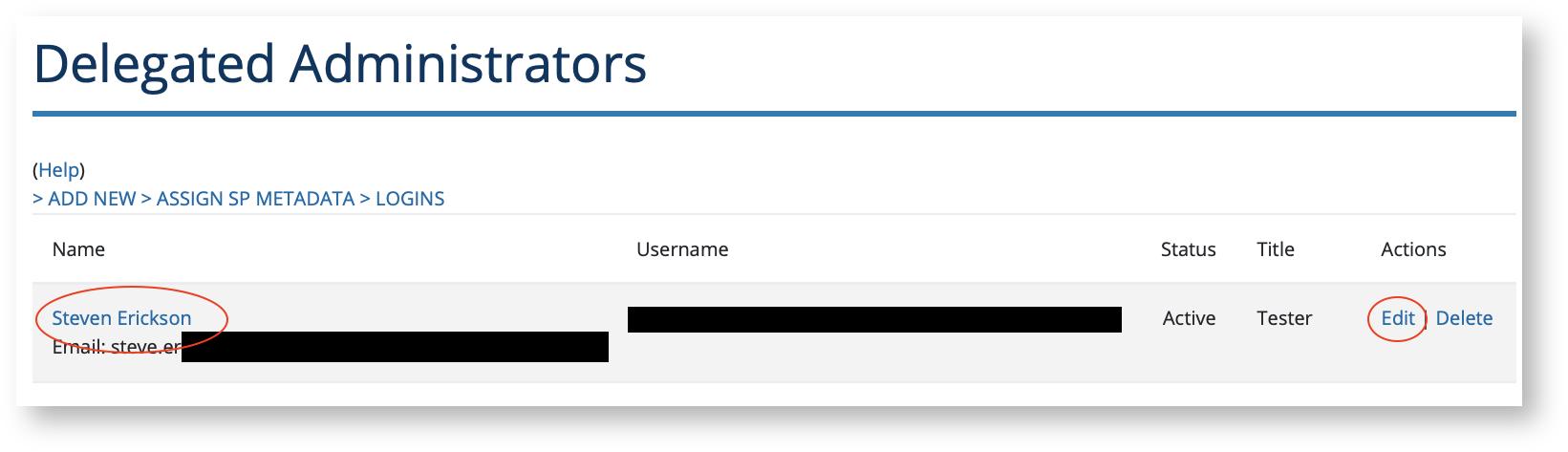
Assigning privileges to a Delegated Administrator
To allow a DA to manage an existing SP, you need to explicit grant the DA the ability to manage that SP. If you don't assign a delegated administrator to an SP, that delegated administrator will only be able to create new SP metadata.
To grant a DA the ability to manage an SP, on the Delegated Administrator page, click the ">ASSIGN SP METADATA" link:

Be aware of update contention in the Delegated Administration module
The Delegated Administrator module in Federation Manager does not perform record locking when a user edits metadata. If you assign multiple DAs the ability to manage the same SP, be aware that they may simultaneously edit and submit metadata without being aware that another DA has already submitted an update request for the same entity descriptor. For this reason, we recommend assigning at most one Delegated Administrator per SP.
A note about managing those ancient Delegated Administrator assignments
If you provisioned one or more delegated administrators prior to November 19, 2012 (when an upgrade to delegated administration occurred), please do the following:
- Log into the Federation Manager and click the link “Delegated Administrators”
- On the delegated administration page, click the link "Assign Metadata to Delegated Administrators"
- Next to the entityID of some SP, select the desired delegated administrator from the drop-down menu and press the “Add” button
- Repeat the previous step for every delegated administrator that needs to edit SP metadata
Each delegated administrator assigned as described above should now be able to edit SP metadata.
Related content
-
Page:
-
Page:
-
Page:
-
Page:
-
Page:
Get help
Can't find what you are looking for?
- No labels