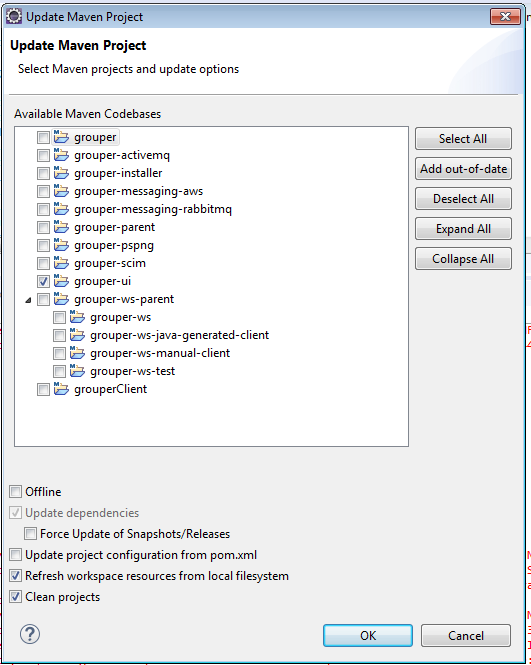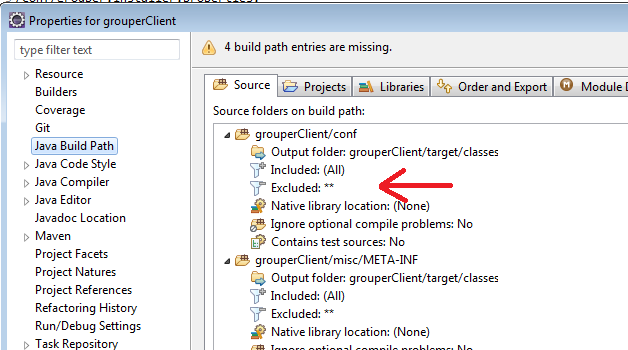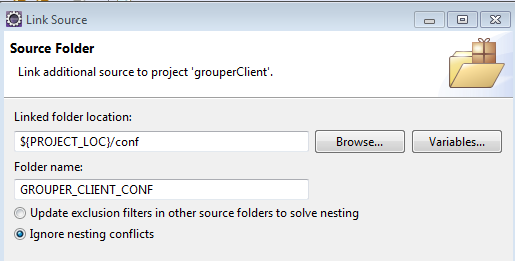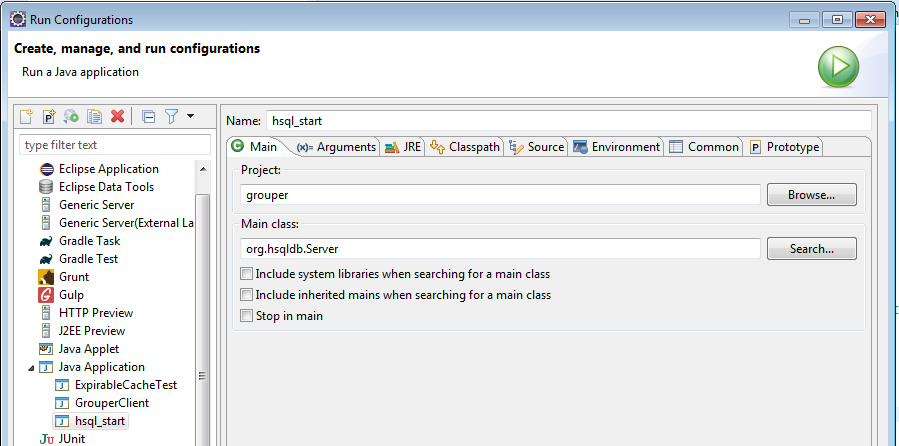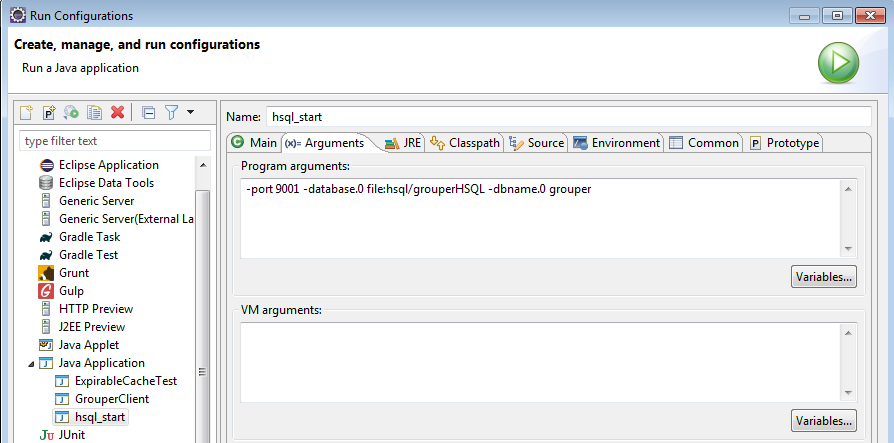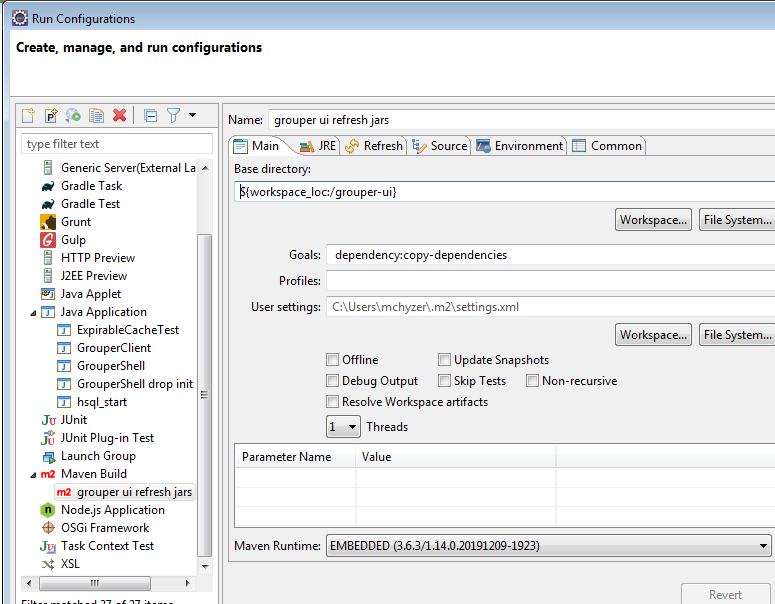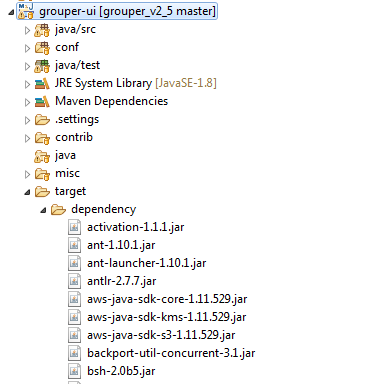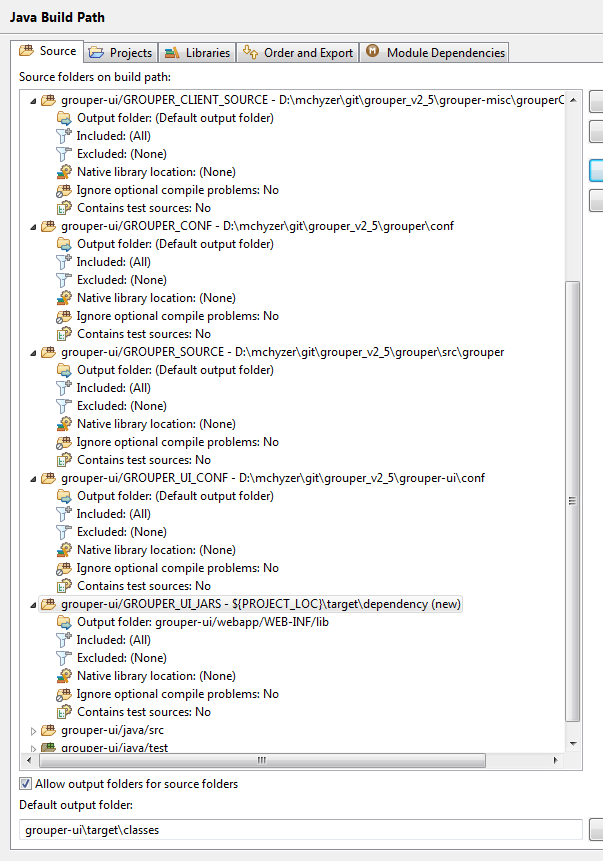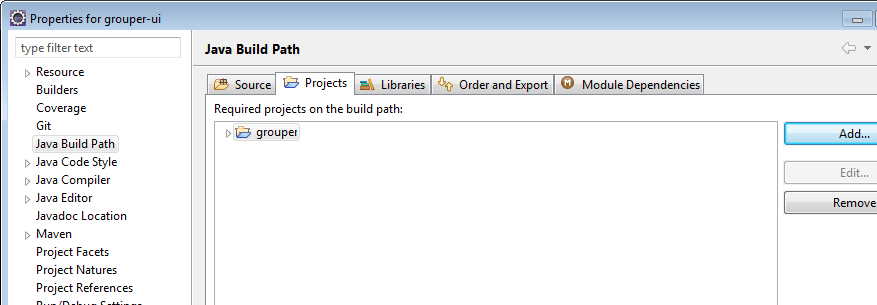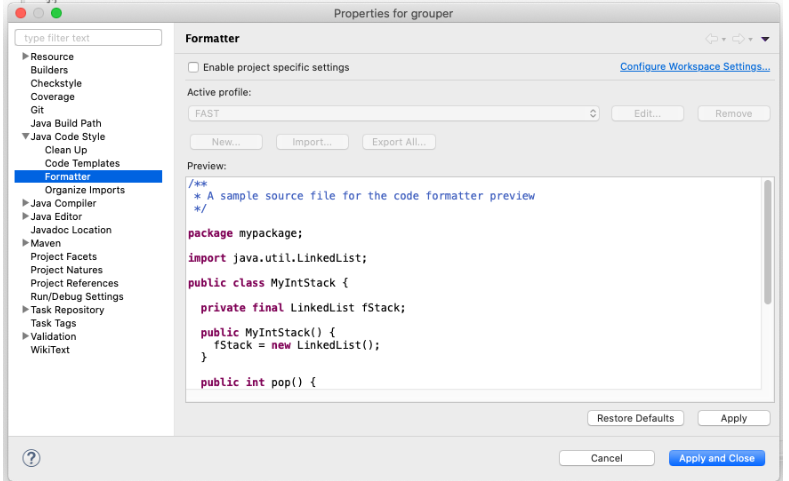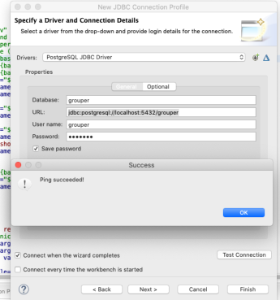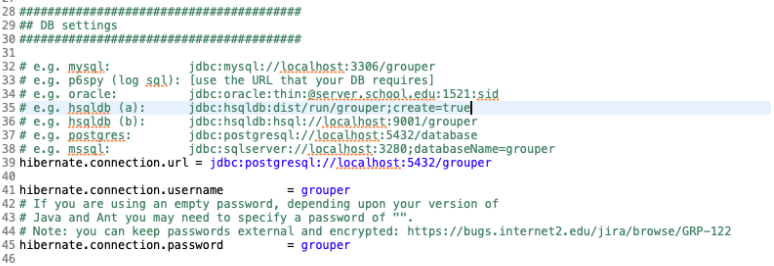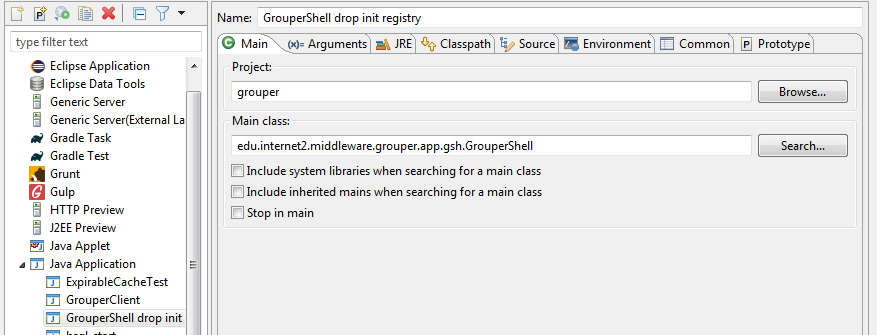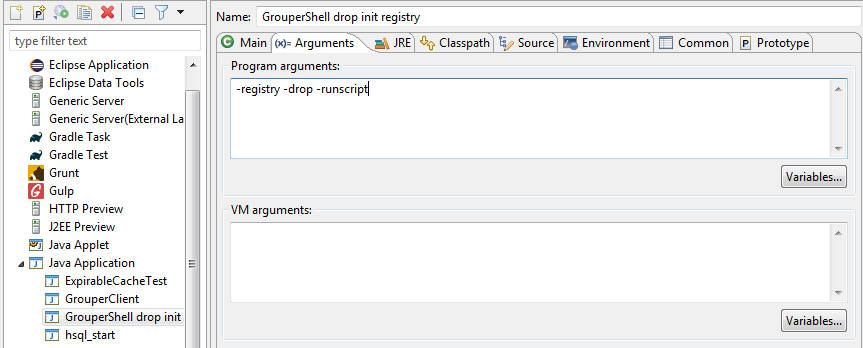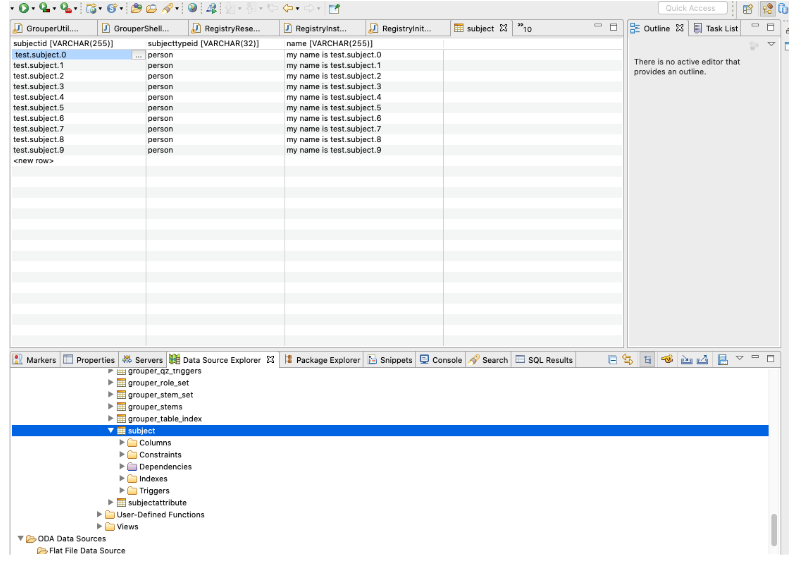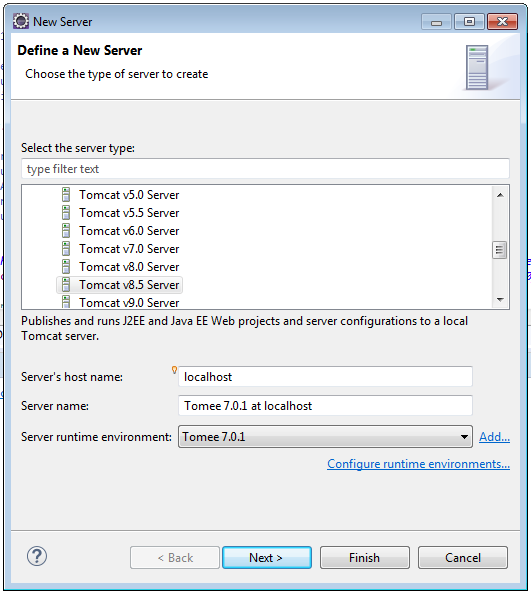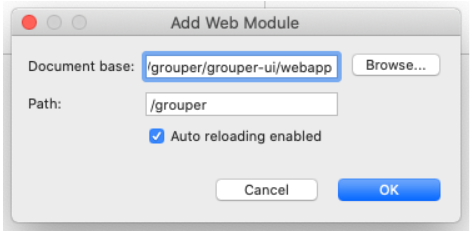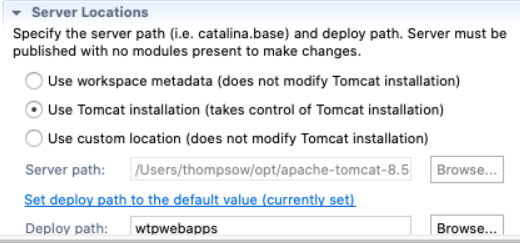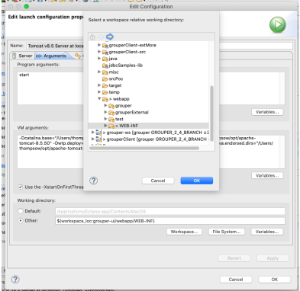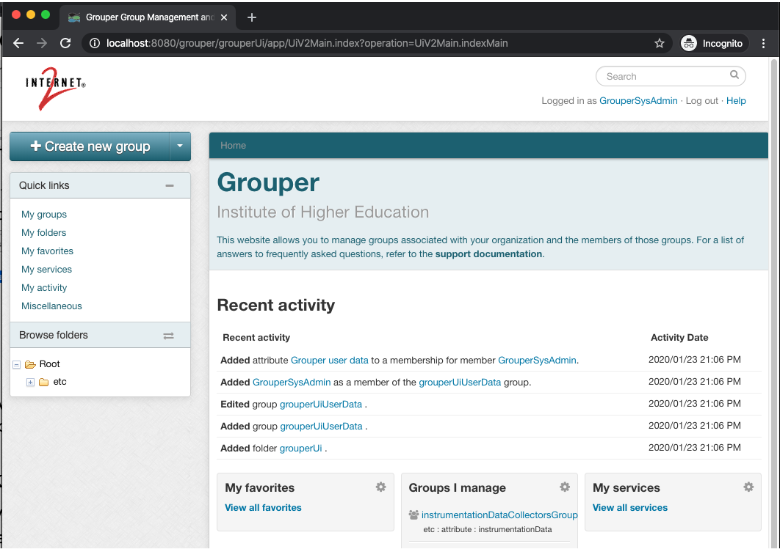This how-to describes how to set up a Grouper development environment so that you can code, test, and debug Grouper. This how-to is specific to Grouper 2.4. Instructions for Grouper 2.5 are over at How to Setup a Grouper Development Environment for Grouper 2.5.
The example commands and screenshots are from MacOS and Eclipse, and may vary slightly for different environments. However, the overall process should be similar on any modern operating system and development tool chain. Developers can use whatever tools that let them work most efficiently.
Prerequisites
Git for source code version control
Install Git
(Mac) Command line installs
$ brew install git
Or Install from package https://git-scm.com/downloads
- Eclipse IDE plugin
- Github Desktop is also handy
Java - Grouper runs on Java
Install OpenJDK 8 or above. Grouper runs on Java.
- Note: do not use Java language features above Java 8 for most of Grouper - grouper, grouper-ui, grouper-ws, etc. The grouperClient code must be compliant with Java 6.
Apache Tomee - Grouper runs in Tomee
- Download and unpack Tomee webprofile 7.0.7. Note: Grouper runs in tomcat 8.5, which is what tomee 7.07 has
Database
- One option: Docker Desktop - to run our development database
- Install Docker Desktop. We’ll use this to run our development database.
- or You could just use hsql
- or Install mysql or postgres or use external database (external will be slow)
Eclipse - Grouper development happens in Eclipse (or your favorite IDE)
- Install Eclipse IDE for Enterprise Java Developers or similar IDE
- Make sure you have the latest eclipse (2020) or upgrade your current eclipse
Clone the Grouper Source Repository
The Grouper source code repository is managed in GitHub at https://github.com/Internet2/grouper.
- D:\mchyzer\git>git clone https://github.com/Internet2/grouper.git
Note: The build strategy changed for the 2.5 release. Switching between 2.4 and 2.5 branches in the same directory and workspace when developing is not recommended. Instead, keep 2.4 and 2.5 work in separate local directories each with their git repository and their own eclipse workspace. For 2.4 development see How to Setup a Grouper Development Environment for Grouper 2.4.
Import Projects into Eclipse
Start a new eclipse workspace and import grouper modules as individual projects. Project will import as Maven projects and automatically download the required Maven dependencies. The example commands below assume the git repository was cloned to the local directory 'D:\mchyzer\git\grouper_v2_5'.
- Make a variable for the root of the git repo called GIT_ROOT: e.g. for D:\mchyzer\git\grouper
- Import grouper-parent
- Eclipse -> File -> Import → Maven → Existing Maven Project
- Import source: ${GIT_ROOT}/grouper-parent
- That should automatically import all grouper projects
Run the maven grouper-parent clean and install (you can right click in eclipse on the pom and run as: maven clean, then install). you might need to delete .m2/repository/* if it is corrupt
[INFO] Reactor Summary for Grouper 2.5.0-SNAPSHOT: [INFO] [INFO] Grouper ............................................ SUCCESS [ 1.632 s] [INFO] Grouper Client ..................................... SUCCESS [ 3.659 s] [INFO] Grouper API ........................................ SUCCESS [ 9.454 s] [INFO] Grouper SCIM ....................................... SUCCESS [ 0.256 s] [INFO] Grouper UI ......................................... SUCCESS [ 2.295 s] [INFO] Grouper WS Parent .................................. SUCCESS [ 0.063 s] [INFO] Grouper WS ......................................... SUCCESS [ 3.129 s] [INFO] Grouper WS Generated Client ........................ SUCCESS [ 5.320 s] [INFO] Grouper WS Manual Client ........................... SUCCESS [ 0.825 s] [INFO] Grouper WS Test .................................... SUCCESS [ 0.098 s] [INFO] Grouper Installer .................................. SUCCESS [ 8.198 s] [INFO] Grouper AMQ ........................................ SUCCESS [ 0.853 s] [INFO] Grouper Rabbitmq ................................... SUCCESS [ 6.950 s] [INFO] Grouper AWS Messaging .............................. SUCCESS [ 9.099 s] [INFO] Grouper PSP-NG ..................................... SUCCESS [ 0.389 s] [INFO] ------------------------------------------------------------------------ [INFO] BUILD SUCCESS
If there are problems in a project, you might need to right click, and do Maven → Update project
When you do that, do NOT have the box checked to update project configuration from pom, or your settings will get undone
All the projects should now be open and compiled.
Link conf to grouper client project
This is one of the main tricks. In my eclipse, the "conf" dir is excluded due to the pom.xml in maven
Link the conf dir (even though its already a source folder) in java build path
- ${PROJECT_LOC}/conf → GROUPER_CLIENT_CONF
Link source and conf to grouper project
We want to be able to run and debug the Grouper so that it picks up client source changes as you develop. Also needs the grouper conf per above
- Link source: ${GIT_ROOT}/grouper-misc/grouperClient/src/java → GROUPER_CLIENT_SOURCE
- Link source: ${GIT_ROOT}/grouper-misc/grouperClient/conf → GROUPER_CLIENT_CONF
- Link source: ${PROJECT_LOC}/conf → GROUPER_CONF
Start HSQL (or whatever database)
Make a java application:
- Project: grouper
- Class:
- Arguments: -port 9001 -database.0 file:hsql/grouperHSQL -dbname.0 grouper
Get grouper UI Jars
First off, we need all the jars. You need to do this in the future if you have any class not found exceptions or weird errors, goals: dependency:copy-dependencies
All jars are not in target/dependency
Link source and conf to grouper-ui project
We want to be able to run and debug the Grouper UI from the grouper-ui/webapp folder, so that we can work on webapp artifacts (JSPs, etc), and at the same time update Java code in the grouper project and other code locations. To do this we will update the Java Build Path output folder so that compiled classes and other artifacts go to the right directories under grouper-ui/webapp. We will also add some dependent source and library folders to the grouper-ui Java Build Path.
- grouper-ui -> File -> Properties -> Java Build Path -> Source tab
- Set ‘Default output folder:’ to: grouper-ui/webapp/WEB-INF/classes (you may have to create this directory)
- Add dependent source and configuration folders to the grouper-ui Java Build Path
- Link source: ${GIT_ROOT}/grouper-misc/grouperClient/src/java → GROUPER_CLIENT_SOURCE
- Link source: ${GIT_ROOT}/grouper-misc/grouperClient/conf → GROUPER_CLIENT_CONF
- Link source: ${PROJECT_LOC}/conf → GROUPER_UI_CONF
- Link source: ${GIT_ROOT}/grouper/conf → GROUPER_CONF
- Link source: ${GIT_ROOT}/grouper/src/grouper → GROUPER_SOURCE
- Link source: ${PROJECT_LOC}/target/dependency → GROUPER_UI_JARS
- Output folder for jars is: webapp/WEB-INF/lib (create the folder)
- Make sure all folders except ‘grouper-ui/java/test’ are using the default output folder
Make sure grouper-ui/conf has ‘Excluded:’ set to (None)(Note, this gets changed back for Chris, so ignore it)- Remove srcPoc and misc source folders (these are not needed)
The grouper-ui Java Build Path should now look something like this:
Add Grouper project as build path project
In Grouper project, export all the maven dependencies in build path
Configure Eclipse Code Formatter
- Eclipse -> Preferences -> Java Code Style -> Formatter
- Import… (navigate and select ../grouper-2.4/grouper/misc/eclipse/fastFormat.xml)
- Apply and close
4. Look in Eclipse config and change all tabs to 2 spaces for indenting (search for "tab")
5. Disable folding
6. Disable spell check
Development Database
Multiple databases are supported including Oracle, mySQL, and PostgreSQL. We’ll use PostgreSQL for this how-to. The steps for other databases would be similar.
Start the development database
Running Postgres in Docker on a Windows Host
Postgres' docker image runs the database as an unprivileged user postgres. The container's startup script attempts to chown /var/lib/postgresql/data folder to this user. In Docker Desktop for Windows, this causes the script to throw an error and exit. Bind volumes cannot easily have their ownership changed from within the container running on a Windows host. The workaround for this is creating a named volume instead.
We will run postgres with a mounted external volume to preserve data between docker container restarts.
- Create a named volume 'docker create volume grouper-postgres'
- Run ‘docker run --name grouperdb -e POSTGRES_PASSWORD=grouper -e POSTGRES_USER=grouper -d -p 5432:5432 -v grouper-postgres:/var/lib/postgresql/data postgres’
Connect to development database in Eclipse
- Window -> Perspective -> Open Perspective -> Other -> Database Development -> Open
- Right click ‘Database Connections’ and create PostgreSQL connection profile
Add the postgess JDBC driver found in under ../grouper/grouper-ui/target/dependency
Enter the connection details and then click Test Connection
Configure minimum properties files for development
Create and configure the grouper-hibernate.properties for postgres (for example)
- cd ../grouper-2.4/grouper/conf
- Edit ../grouper/grouper/conf/grouper.hibernate.properties
Example for HSQL database: make a file grouper/conf/grouper.hibernate.properties:
######################################## ## DB settings ######################################## # e.g. mysql: jdbc:mysql://localhost:3306/grouper?useSSL=false # e.g. p6spy (log sql): [use the URL that your DB requires] # e.g. oracle: jdbc:oracle:thin:@server.school.edu:1521:sid # e.g. hsqldb (a): jdbc:hsqldb:dist/run/grouper;create=true # e.g. hsqldb (b): jdbc:hsqldb:hsql://localhost:9001/grouper # e.g. postgres: jdbc:postgresql://localhost:5432/database # e.g. mssql: jdbc:sqlserver://localhost:3280;databaseName=grouper hibernate.connection.url = jdbc:hsqldb:hsql://localhost:9001/grouper hibernate.connection.username = sa # If you are using an empty password, depending upon your version of # Java and Ant you may need to specify a password of "". # Note: you can keep passwords external and encrypted: https://bugs.internet2.edu/jira/browse/GRP-122 hibernate.connection.password =
Create and configure morphString.properties
- cd .../grouper-2.4/grouper/conf
- cp .../misc/morphString.example.properties morphString.properties
- Edit .../grouper/grouper/conf/morphString.properties
- encrypt.key = not_a_random_key
- Make a file grouper/conf/morphString.properties (make up an encrypt.key or generate alphanumeric from password generator)
######################################## ## Encryption configuration ######################################## # Put a random alphanumeric string (Case sensitive) for the password encryption. e.g. fh43IRJ4Nf5jn4Qp9k2 # or put a filename where the random alphanumeric string is. e.g. c:/whatever/key.txt # use encrypt.key.elConfig instead if the config has an expression language scriptlet encrypt.key = abcndme45jg32fj32JNdQ23
- Copy grouper/conf/log4j.example.properties to log4j.properties
Add a GrouperSystem basic auth password
Run this in GrouperShell (run again with no args)
GrouperSession grouperSession = GrouperSession.startRootSession();
GrouperPasswordSave grouperPasswordSave = new GrouperPasswordSave();
grouperPasswordSave.assignUsername("GrouperSystem").assignPassword("password").assignEntityType("username");
grouperPasswordSave.assignApplication(GrouperPassword.Application.UI);
new Authentication().assignUserPassword(grouperPasswordSave);
groovy:000> :gshFileLoad 'D:\mchyzer\git\grouper_v2_5\grouper\temp\addUser.gsh' ===> 8d2b86db8f2541f181d862af1aa3c6c3,'GrouperSystem','application' ===> edu.internet2.middleware.grouper.authentication.GrouperPasswordSave@738a39cc ===> edu.internet2.middleware.grouper.authentication.GrouperPasswordSave@738a39cc ===> edu.internet2.middleware.grouper.authentication.GrouperPasswordSave@738a39cc ===> null groovy:000> :exit
- Run GrouperShell, and init db
Make a grouper/conf/subject.properties
Bootstrap the Grouper Database
For development purposes, we’ll bootstrap the Grouper database, add sample subjects, and reset the database using a few Java classes.
Run GrouperShell from Eclipse to initialize the Grouper database:
- Right click GrouperShell in the Grouper project explorer
- Select ‘Run as’ and then ‘Run Configurations…’
- Name: GrouperShell -registry -runscript -noprompt
- (x) = Arguments tab
- Program arguments: -registry -runscript -noprompt
- Classpath tab
- Highlight User Entries and click ‘Advanced…’
- Add the ‘conf’ folder to the classpath for the properties files
- Click ‘Apply’
- Click ‘Run’
Run GrouperShell from Eclipse to check the Grouper database:
- Right click GrouperShell in grouper project explorer
- Select ‘Run as’ and then ‘Run Configurations…’
- Name: GrouperShell -registry -check -noprompt
- (x) = Arguments tab
- -registry -check -noprompt
- Program arguments:
- Classpath tab
- Highlight User Entries and click ‘Advanced…’
- Add the ‘conf’ folder to the classpath
- Click ‘Apply’
- Click ‘Run’
Run RegistryReset with ‘justAddSubjects’ as an argument to add sample subjects:
- Right click RegistryReset in grouper project explorer
- Select ‘Run as’ and then ‘Run Configurations…’
- Name: RegistryReset justAddSubjects
- (x) = Arguments tab
- Program arguments:
- justAddSubjects
- Classpath tab
- Highlight User Entries and click ‘Advanced…’
- Add the ‘conf’ folder to the classpath
- Click ‘Apply’
- Click ‘Run’
Query the subjects table from the Eclipse Data Source Explorer to see the added subjects:
Run grouper-ui in Eclipse with Tomcat
Now that we have a Grouper database and some test subjects, the next step is to add the grouper-ui/webapp directory to the Eclipse Tomcat launcher so we can run and debug the grouper-ui.
Replace the tomee/lib/hsql jar with the one from grouper-ui/target/dependency
Add Tomcat server to Eclipse:
- Eclipse -> J2EE Perspective -> Servers Tab
- Click “No servers are available. Click this link to create a new server…”
- Select 'Tomcat v8.5'
- Select your tomee installation directory
- Select your JRE
Add grouper-ui web module to Tomcat Server
- Double click on Tomcat v8.5 at localhost [Stopped, Republish] to access configuration panel
- Click on ‘Modules’ tab, click ‘Add External Web Module…”
Configure Server Location
- Select ‘Use Tomcat installation (takes control Tomcat installation)
Configure Tomcat Server Working Directory to direct Grouper logs
- Servers tab -> Overview -> click on “Open launch configuration”
- (x)= Arguments tab
- Working directory:
- Select grouper-ui/webapp/WEB-INF
- Choose Other
- Click Workspace…
Grouper logs will now show up under ../grouper-ui/webapp/WEB-INF/logs
Run Grouper from Eclipse
Start Tomcat from Eclipse by selecting the server under the Servers tab and clicking the green ‘Run’ button.
Grouper UI should be available at http://localhost:8080/grouper. You should be able to log in with GrouperSystem or any of the test subjects and no password.
Debug Grouper from Eclipse
- Set a breakpoint in UiV2Main.java line #114
- Start the server in debug mode
- Login and try to search in the Grouper UI
- This should hit the breakpoint in Eclipse and allow you step through the code.
Congrats! You now have a working Grouper development environment. Now go check out Grouper developers coding standards and then pick up some JIRAs!