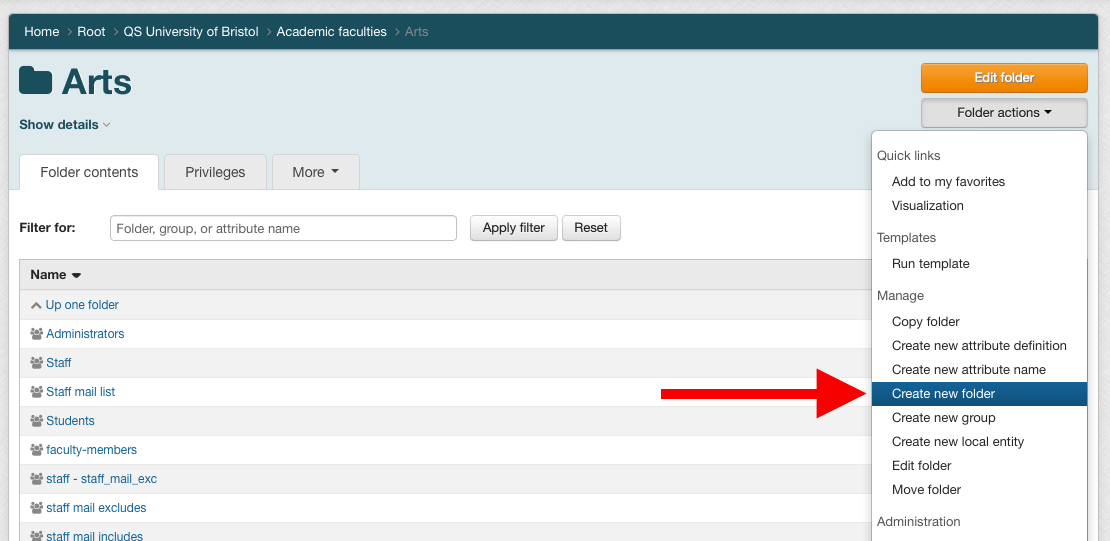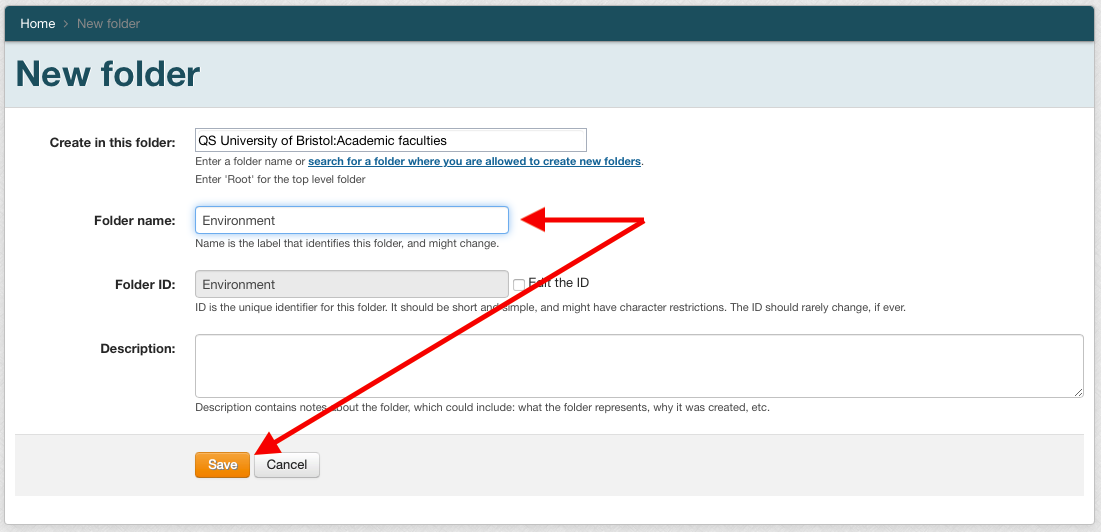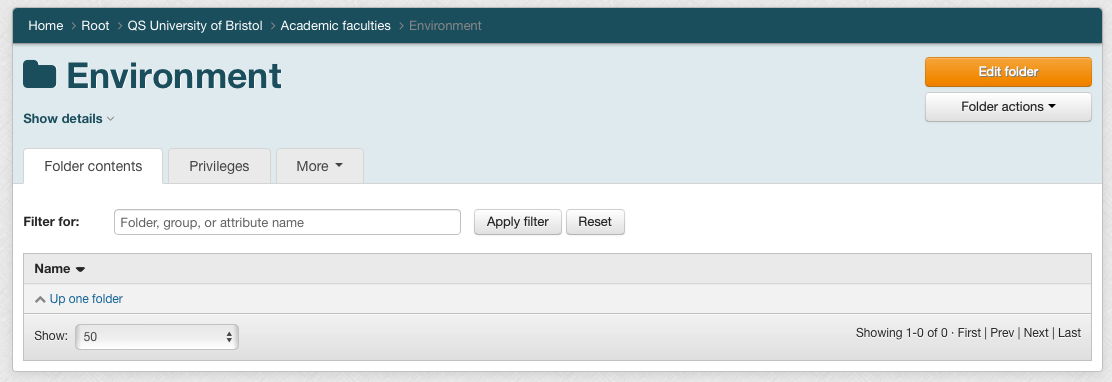| Table of Contents |
|---|
Summary
You can create
...
a new sub-folder
...
1. Find a parent folder for the folder you will be creating. This should place you on the Browse Groups Hierarchy screen
- If you have permissions to create a folder in this folder, you will see the "Manage folders" panel at the bottom of the page. If you do not see this panel, contact your administrator.
2. Click "Create Folder" at the bottom of the "Manage folders" panel. The Create Folder screen will appear.
- You can mouse over the field labels to learn more about what to enter in each field
3. Fill the fields in the panel, then click "Save" to create the group.
- If you click the "Save and assign privileges" button, your new group will be saved and can add search for and members to the group
4. Which we can see if we go back to the "Current entities with Create Group privilege" page
within a folder, as long as you have the required permissions to do so.
Privilege requirements
You need CREATE (or ADMIN) privileges in the folder where you want to create a sub-folder.
Procedure
- Find the folder in which you want to create your group, either by navigating using the tree view, or by searching for the folder by name. In this example, we will use the Academic faculties folder under the QS University of Bristol folder.
- Click the Folder actions menu and then click Create new folder.
- Enter the name of your folder in the Folder name field. The name of the folder must be unique within the containing folder, but does not need to be unique across all of Grouper. Click the Save button.
- If the folder was created, you will be taken to the folder details page.
...