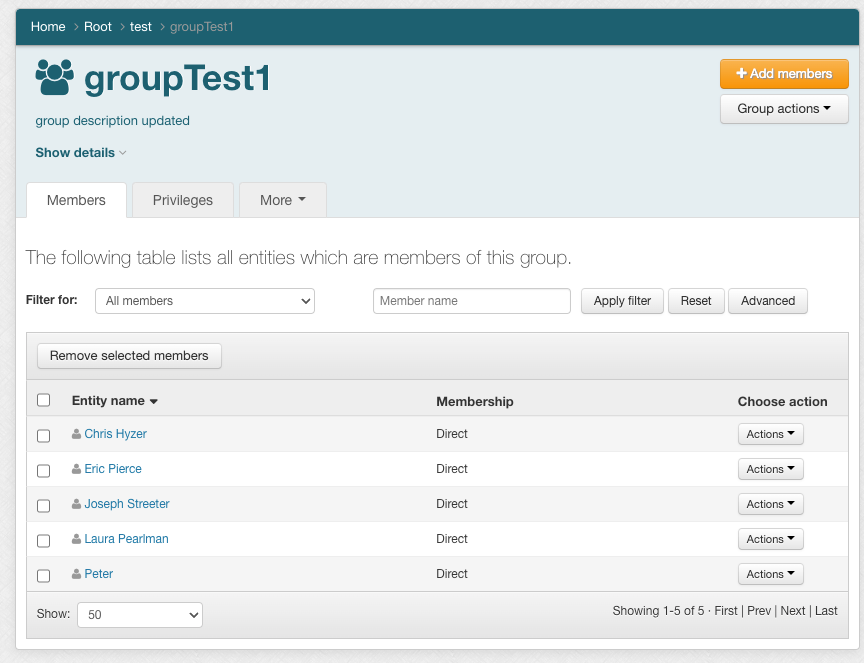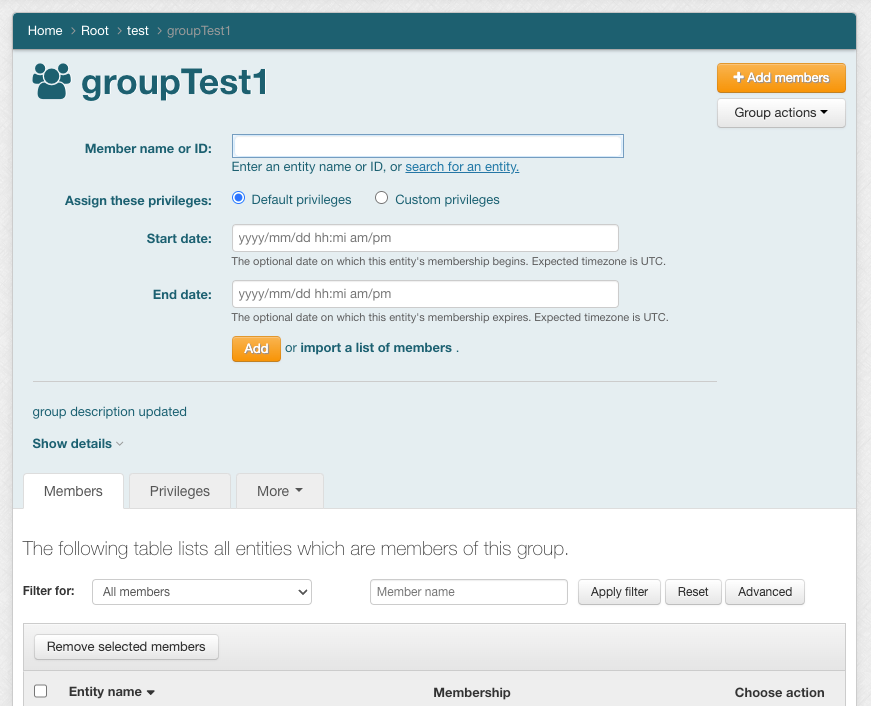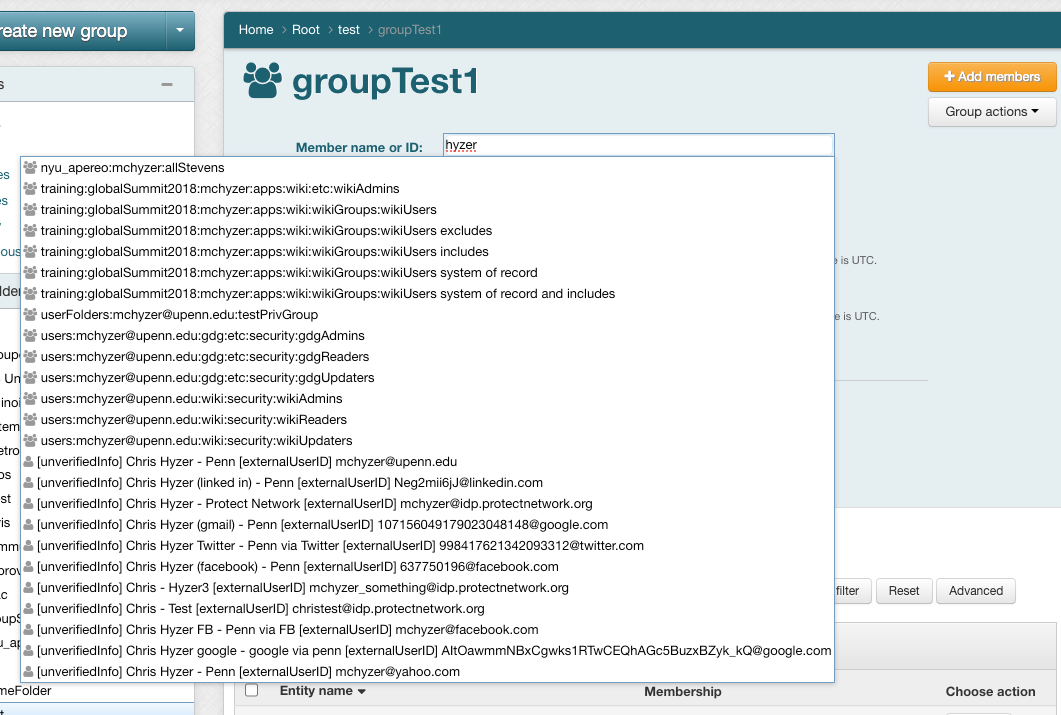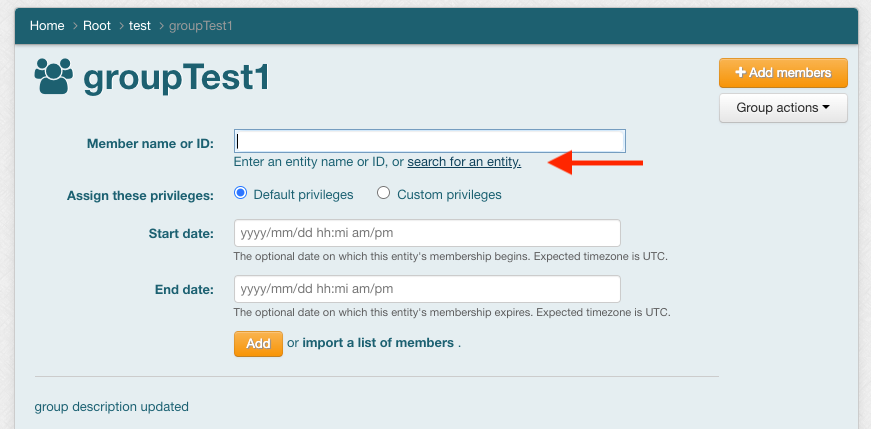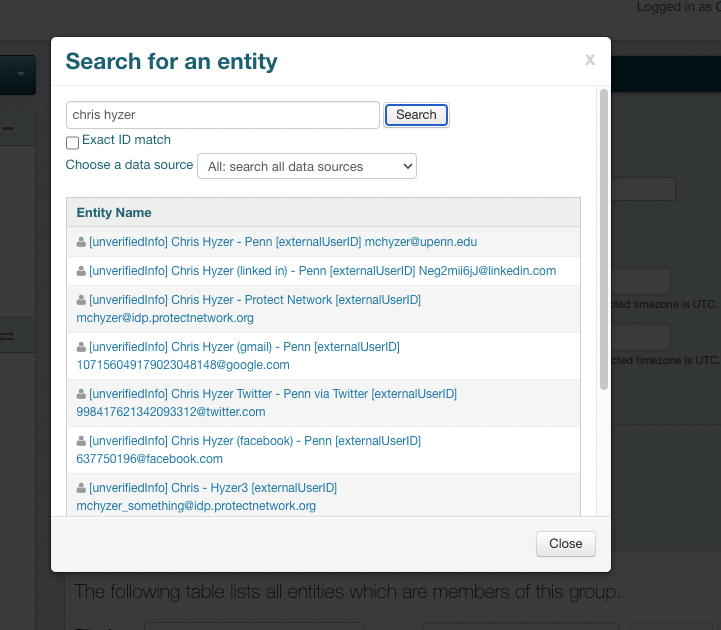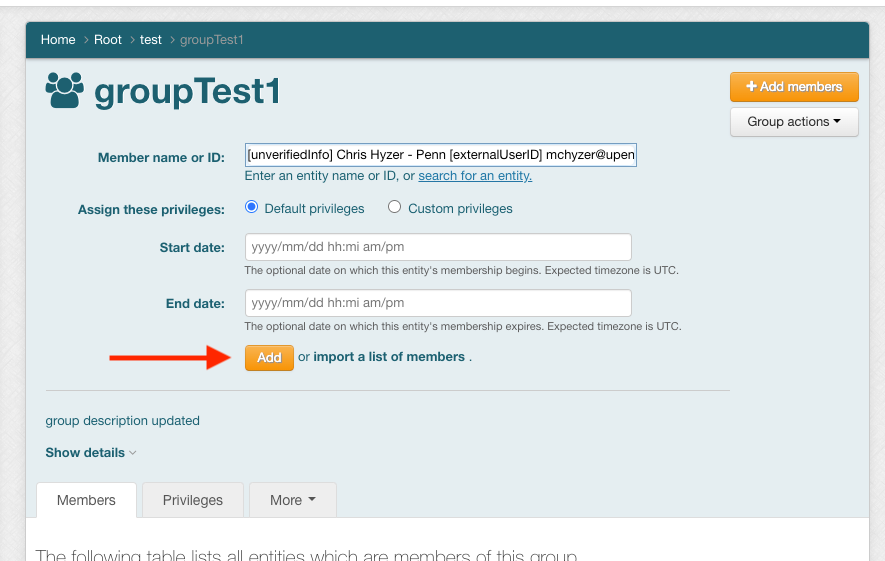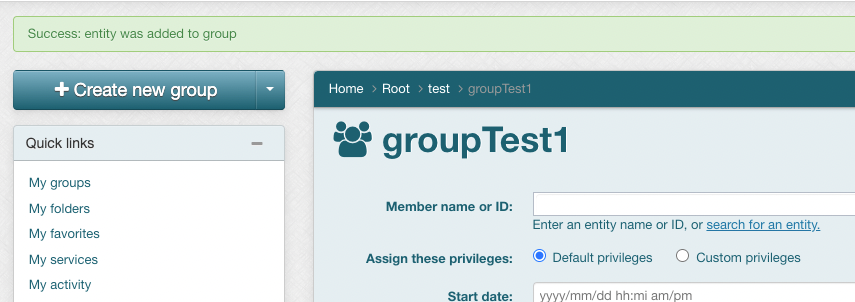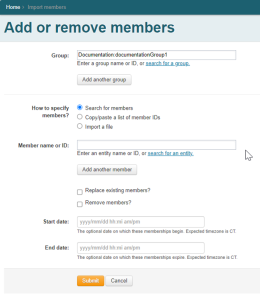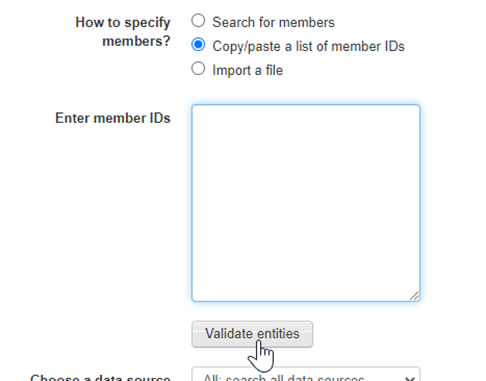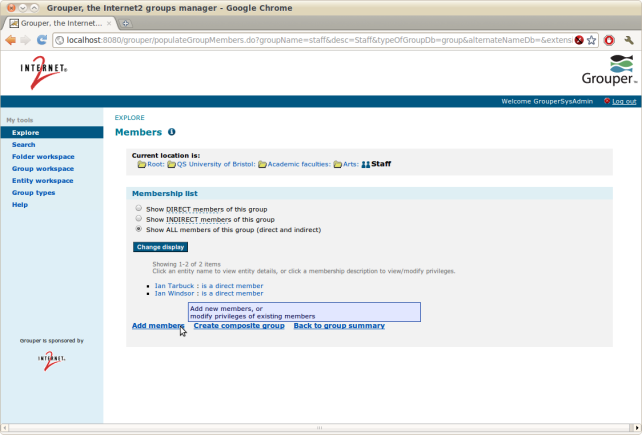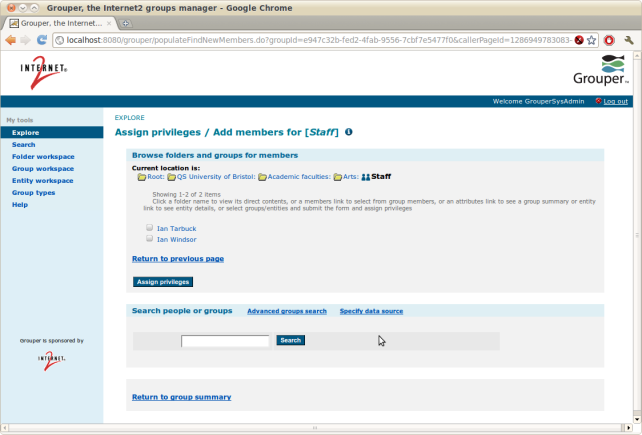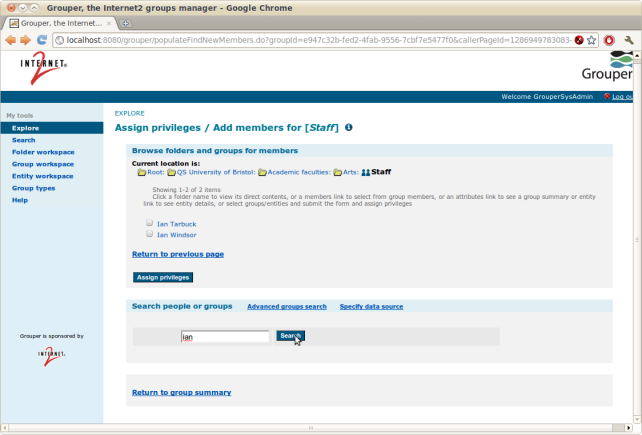| Table of Contents |
|---|
Summary
You can add a user, service principal, or group to be the member of a group. If a group is a member of another group, then all the members of the member group are effective members of the parent group. The thing that is added to the group is referred to as an entity, subject, or member. Note: a service principal could be a credential that a web service user uses. It could be a local entity in Grouper or something represented in an institutional subject source.
Privilege requirements
If a UI user has the appropriate privileges on a group, they can add a member to the group.
To add or remove a member from a group, the user needs UPDATE/READ or ADMIN on the group. Note these privileges could be effectively assigned due to the user's role in an application folder or org folder. Sysadmins can manage members in any group.
Find the group
You can find a Group in Grouper in various ways: searching, navigating, favorites, home screen panels, bookmark, etc
View group screen
Click 'Add members'
Click the 'Add members' button to show the add member panel
Search for a member to add with the search combobox
Note there are icons to distinguish between users, groups,
Alternatively you can use the search panel
Exact ID match will search by the subject ID or identifier, which is typically your employee ID, net ID, EPPN, etc. The data sources can help filter by group, person, application, etc. Select the user, then click the Add button to add the member to the group
Select the member from results and optionally add start and end dates
See the success
Optionally:
- Click “import a list of members”
- In the “Import members” page you are presented with a number of options:
To add a list of people for which you have ULIDs (or DLID/_ADMIN identifiers) click “Copy/paste a list of member IDs” and paste in the list of users you wish to add (clicking “validate entities” will have Grouper check to make sure they are accessible to it)
Once satisfied click “Submit” at the bottom of the screen
The next page is a report of how the import process went, clicking OK will allow you to proceed - You can validate that the user was successfully added to the group in the next page
Add a member (entity or group) to a group (requires UPDATE privilege or greater)
1. Go to the group's membership list page (in this example we're back at the QS University of Bristol:Academic faculties:Arts:Staff group)
2. Click "Add member" at the bottom of the "Membership list" panel. The "Assign privileges / Add members" screen will appear.
3. In the field in the "Search people or groups" panel, type the search criteria for the member you want to add, then click the "Search" button. Your search results will appear. In this example we're searching for "ian" (note the lower case, there's a bug in the UI which means that a search for "Ian" will return no results)
4. Select each member you want to add by clicking the checkbox next to the member listing, then click the "Assign privileges" button at the bottom of the panel. Here we're adding Ian Collins to the group
- Note that in the privileges portions of the results panel, the MEMBER privilege is selected by default. You may use the neighboring checkboxes to assign additional privileges to the entities you select
...