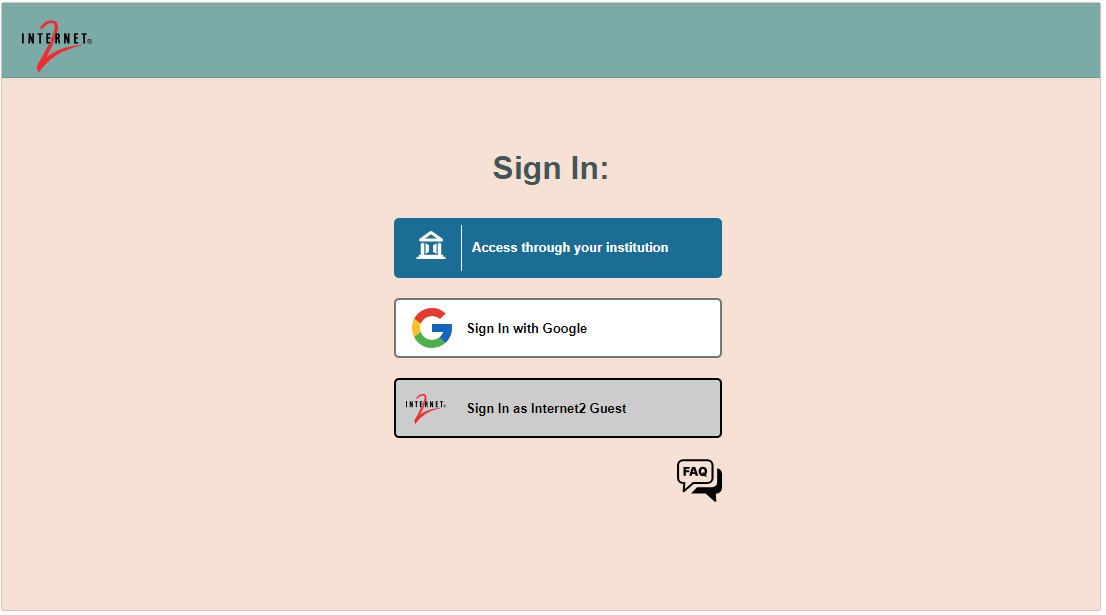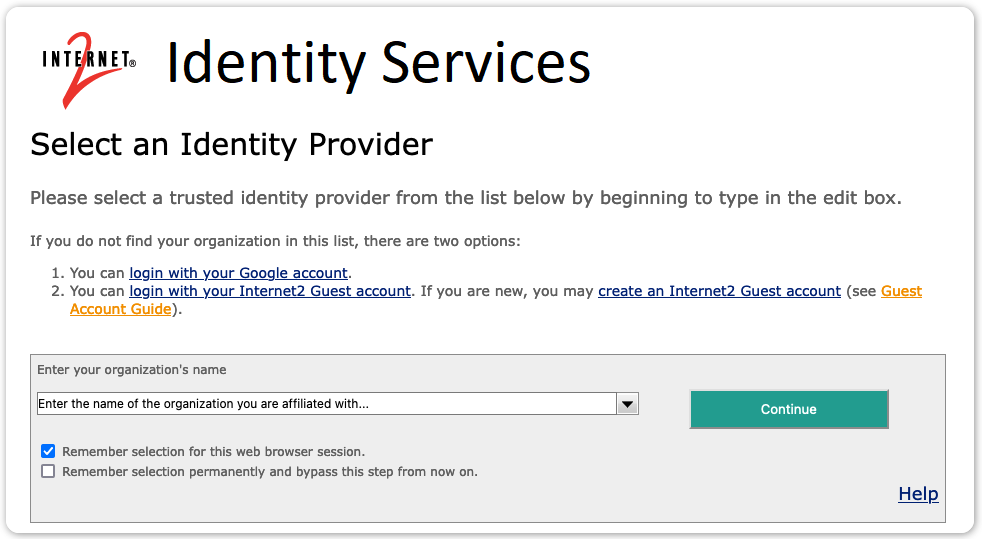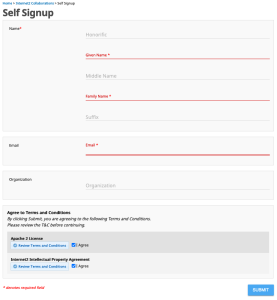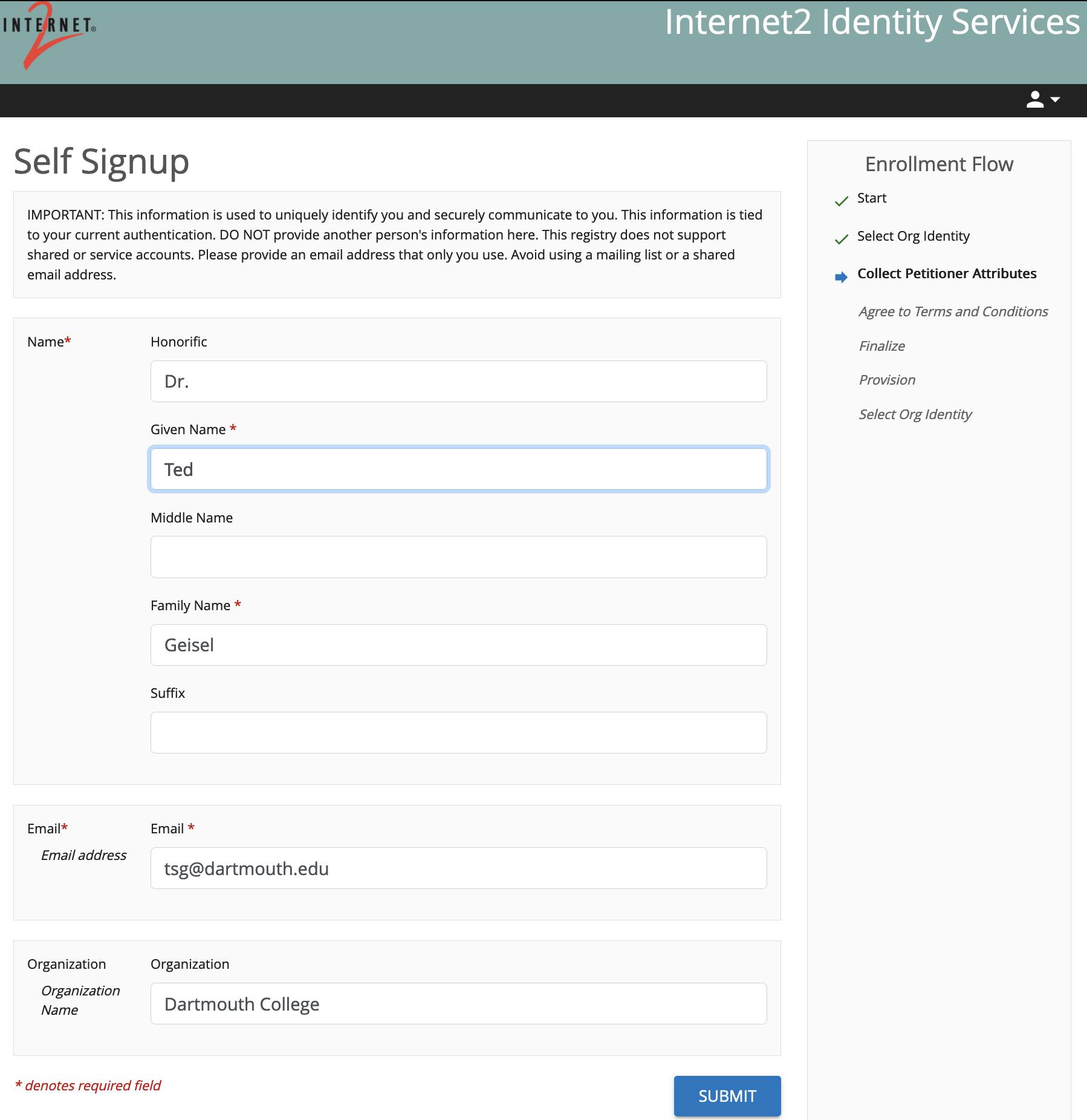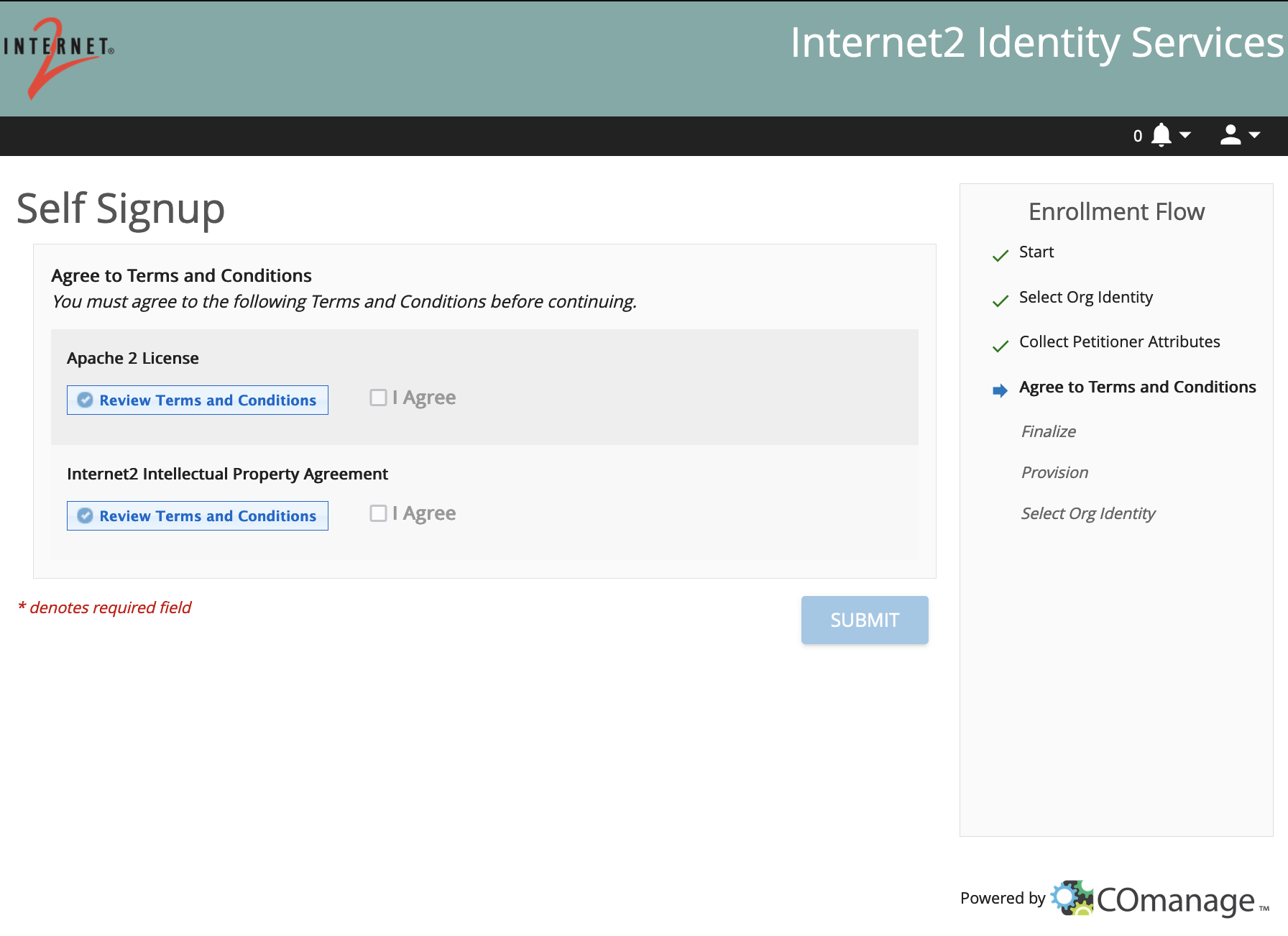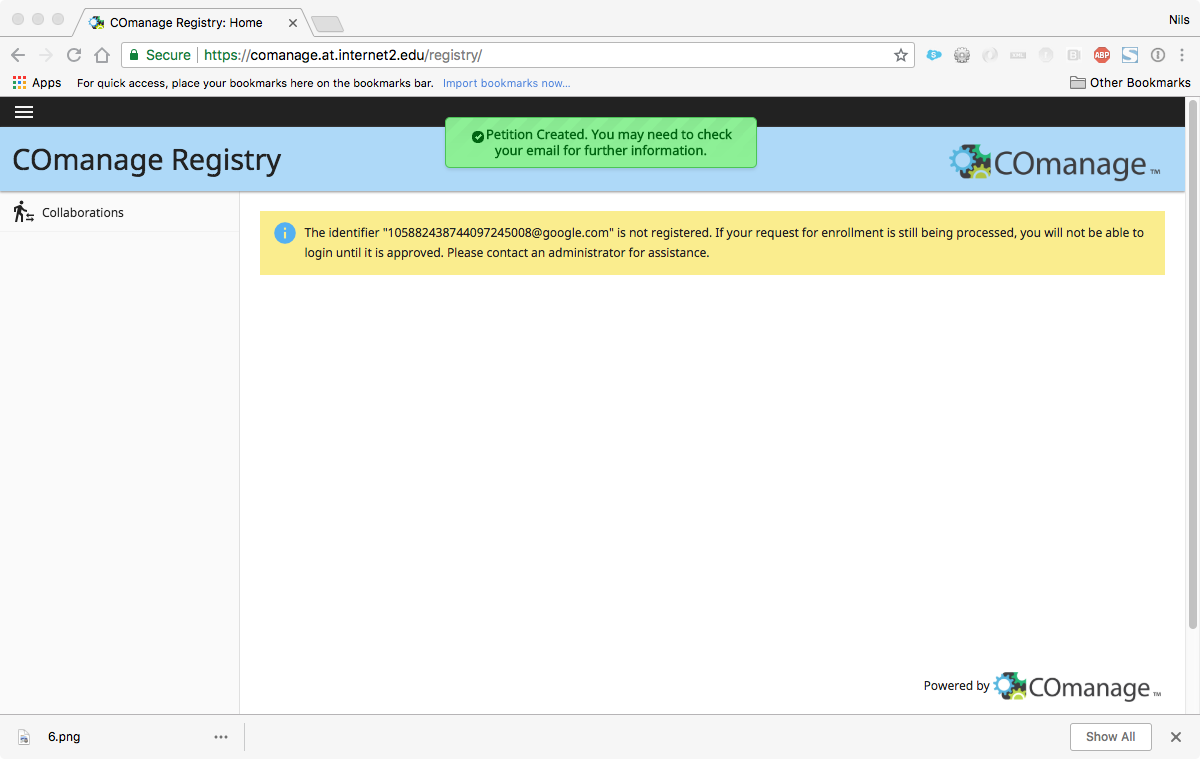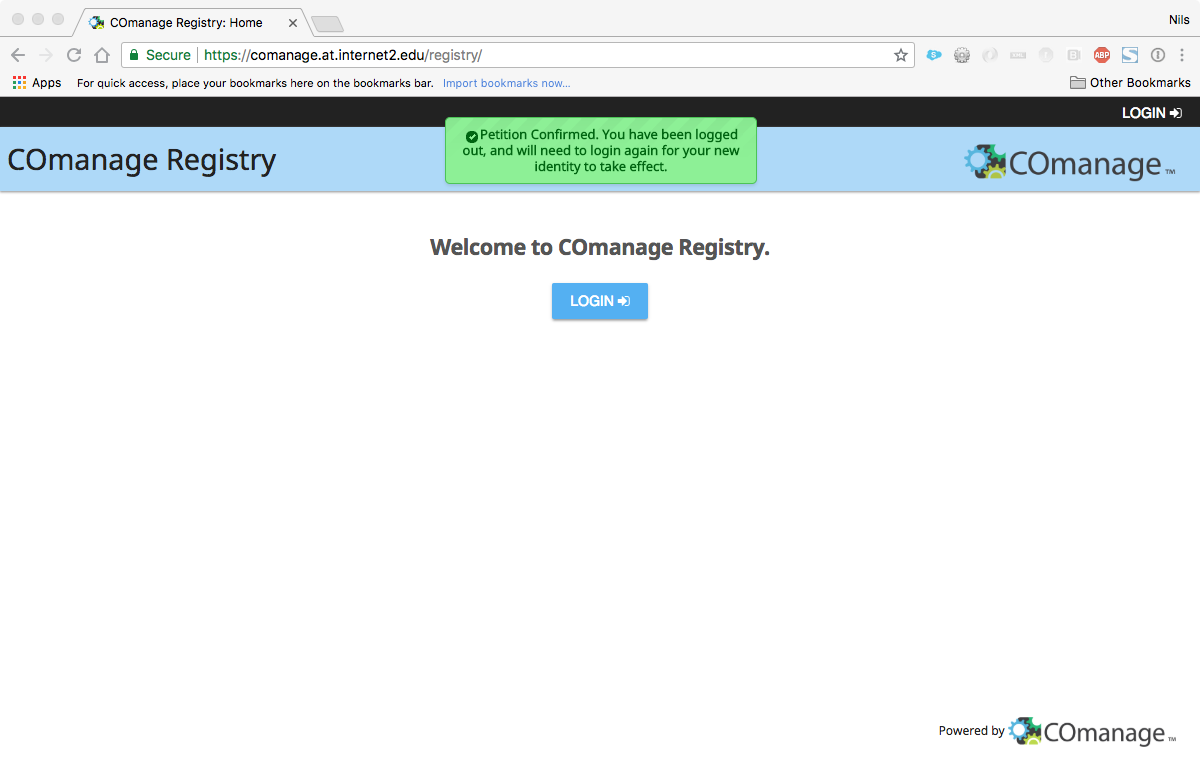This document lists the steps to follow to register
...
an identity with Internet2 Identity Services.
| Table of Contents | ||||
|---|---|---|---|---|
|
...
If you have received a Federation Manager/Eduroam invite, you can reference these expanded instructions.
Starting Registration
Visit any participating service and log in or click the link below to automatically begin registration.
Select your Identity Provider
Select your Identity Provider.
- You can choose from Organizations in the InCommon Federation in the drop-down list offeredknown institutions in the "Access through your institution" button. This will redirect you to your home IdP for authentication.
- Note: The list of institutions is provided by the SeamlessAccess service and includes all known institutions that support federation.
Institutions that are only in the OpenAthens federation are currently in the list, but are not supported by Internet2.
- Note: The list of institutions is provided by the SeamlessAccess service and includes all known institutions that support federation.
- You can choose to register sign in with a Google Account.
- You can choose to create sign in as an Internet2 Guest Account, and then (if creating a new guest account, just restart the registration using the 'Internet2 Guest' Option after creating your guest account).
Internet2 Guest Accounts Redirected to Cirrus
After clicking 'Sign In as Internet2 Guest', you will be redirected to Cirrus which will complete the rest of your registration.
Follow the instructions on the Internet2 Guest Guide.
You do not need to follow any of the remaining steps below.
--- Internet2 Guests STOP HERE ---
Login with your Identity Provider
...
You will be prompted to enter some information about yourself. Given name and family name are required.
Please consider adding as much information as you can. This will help us identify you better (to ensure you have a verifiable identity).
You have now completed the first phase of your registration process
Agree to terms and conditions
You must click the 'Review Terms and Conditions' on both entries before you can check the 'I Agree' boxes.
Email Verification
You will be prompted to enter a verification code from an email that is sent to the address you provided.
Subject: "Internet2 Registration VerificationYou have now completed the first phase of your registration. You should now see a message directing you to access your email. Please look at your email for further instructions to complete your registration.
Subject: "Invitation to join Internet2 Collaborations"
Note: If you don't see an email, check your Spam folder. You can also ignore the message in the yellow box which is just indicating that the registration is not yet complete.
Click the link in the email to accept your invitation
Our email (subject line: Invitation to join Internet2 Collaborations) will list a link you can click to complete your account registration.
Success!
You are now registered in with Internet2 Identity Services.
You can close the following screen. You do not need to login to COmanage.